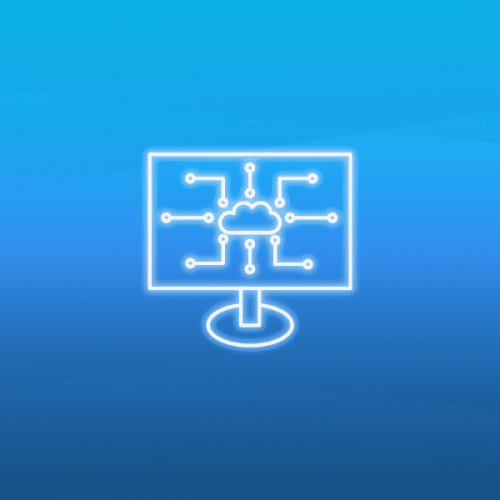Imagine having a computer within your computer—a safe, controlled space where you can run any software, test risky files, or even operate an entirely different operating system without fear of harming your main system. That’s exactly what a virtual machine (VM) offers.
While virtual machines aren’t new technology, they’re more important than ever before.
Specifically, AI-powered phishing, smishing and vishing attacks are making new victims daily. But a virtual machine can protect you against these threats! In this guide, we will explore:
- what a virtual machine is;
- the different use cases;
- our top picks in 2025.
Sign up to the Mailfence Newsletter!
Stay up-to-date with the latest news in the world of online privacy and cybersecurity
What is a Virtual Machine?
A virtual machine (also referred to as virtualization) is like a computer within a computer.
It creates a separate, self-contained system that runs on your existing computer but behaves like an independent device.
A virtual machine has its own memory, operating system, processing power, and internet connection, just like a physical computer. You can think of it as a sandbox, where you can safely run different programs without affecting your main computer. It also allows you to run software that may not be compatible with your actual system.
In short, a virtual machine gives you the flexibility to experiment, work, and browse safely—all while protecting your actual computer.
Why Use a Virtual Machine?
The major advantage of using a virtual machine is that the virtual machine is isolated from the rest of the system. Therefore, the software inside the virtual machine cannot interfere with the host computer. This is crucial for many of the applications we will look at next.
Isolation from the host OS
In any digital environment, the biggest risk comes from human errors. We are prone to making mistakes, whether by clicking on a suspicious link or inadvertently downloading malware. That is why we have dedicated so many articles to social engineering attacks such as phishing, smishing, and vishing.
With a virtual machine, the damage will be contained within that specific virtual machine. The host system will remain unaffected.
Processing power needs
Virtual machines can be configured and used based on the specific computing power requirements of a task or application.
Depending on the workload, a virtual machine can be allocated more or fewer resources, such as CPU, memory, and storage.
For example, a simple application might need minimal processing power, while a data-intensive task like running simulations or hosting a database would require a more powerful VM. This flexibility allows organizations to efficiently manage resources based on demand.
Run OS-specific software
A major advantage of using a virtual machine is to run an OS that is different from the host machine’s.
Say you have an Asus laptop that runs Windows by default. But you would love to use Logic Pro, a music production software that is only available on Mac. Instead of having to buy a brand-new Mac, you could simply create a virtual machine running macOS, and run Logic Pro inside that virtual machine.
That way, you get the benefits of using 2 different OS without having to actually purchase two different computers!
Test applications safely
A virtual machine allows you to test applications safely(i.e. the sandbox approach). This has multiple benefits:
- any harmful changes stay within the virtual machine, protecting the main system;
- developers can test software updates or untrusted applications without risk;
- safe space for anonymous browsing and accessing risky sites.
If issues arise, the virtual machine can be reset or deleted without harm.
Avoid Big Tech tracking
To a lesser extent, a virtual machine can also help you avoid being constantly tracked by Big Tech firms such as Google, Meta, etc.
Services like Google Search, Facebook, YouTube, etc. continuously track and profile us. This is in part due to fingerprinting, a technique that uniquely identifies your device.
A virtual machine can help protect you by getting your virtual machine identified instead of the host operating system.
However, this will only work if you only use your virtual machine for specific tasks. Using a virtual machine for all of your tasks (work and non-work related) will not help.
This requires a specific setup of your virtual machine on a network level. You can read more about virtual networking here.
By the way, check out the following article if you want to remove yourself from the grips of Google.
Looking for European alternatives to Big Tech products? Check out our guide here.
Quick recovery after cyberattacks
Virtual machines allow you to take a “snapshot,” i.e., the state of a virtual machine. The main advantages of snapshots is that you can restore a virtual machine to a previous snapshot you’ve taken.
A snapshot basically enables you to undo any changes that happened after the snapshot, such as virus infections.
In effect, snapshots work as backup techniques. This allows you to open suspicious files without fear of losing total access to your files. A virtual machine can be used to safely execute tasks that might pose security risks to the main (host) computer system. If something goes wrong—such as a malware infection or system failure—it remains contained within the virtual machine, preventing damage to the host system.
Portable appliance
Once you installed a guest operating system in a VM and completed all the applications and configurations, the VM can be saved as an ‘appliance’. This appliance can be restored later to be used again by yourself, or another person.
You can also easily copy and use it on another computer. For example, a user sets up a complex configuration in a virtual machine allowing them to perform particular tasks. After having done this, they will save it as a virtual appliance that can be plugged in and used from a different device.
The 3 Best Virtual Machine Managers
To install a virtual machine, we recommend using a hypervisor (also called virtual machine manager – VMM). It’s software intended to “partition” the resources of a computer, a server, or another host machine on which you want to install a virtual machine. The hypervisor optimizes the use of the resources of this host device.
VirtualBox
VirtualBox is a free and open-source virtual machine software developed by Innotek and later purchased by Sun Microsystems (which was later acquired by Oracle).
It’s lightweight, completely free, and regularly updated. It supports a wide variety of operating systems, such as Windows, GNU/Linux, and MacOS. It also allows you to take multiple snapshots, guaranteeing constant backups.

VirtualBox offers a robust set of features, including shared folders, and seamless mode, which integrates applications from the guest OS onto the host desktop. However, some users have complained about long boot times, as well as utilizing a significant portion of the host system’s CPU resources. The interface also appears dated and may not provide the most intuitive user experience.
You can check out VirtualBox here.
VMware Workstation/Fusion Pro
VMware is the other big player in the virtual machine space. However, unlike VirtualBox, it is not open-source.
VMWare is available in two different apps:
- VMware Fusion Pro: designed exclusively for macOS users
- VMware Workstation Pro: built for Windows and Linux users
For both apps, there are 2 different licences possible:
- Personal use (Free)
- Commercial use (Paid)
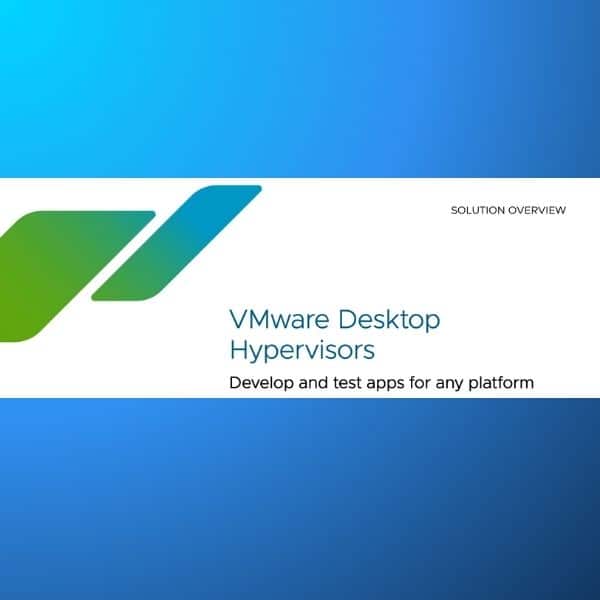
The previous lines known as Workstation Player and Fusion Player have been discontinued and are no longer supported as of May 2024, with a free upgrade provided to the Pro versions (more information can be found here).
VMware is generally considered a more stable option offering faster performance compared to VirtualBox. It also offers advanced features such as advanced 3D graphics support, a virtual network editor as well as hundreds of VMware apps available from the VMware Marketplace.
KVM (Kernel-based Virtual Machine)
KVM is a free, open-source virtualization module that allows the kernel to act as a hypervisor. It is, in our opinion, one of the best virtual machine softwares for Linux:
KVM offers:
- High performance thanks to hardware acceleration for near-native speed, outperforming software-based solutions like VirtualBox.
- Strong security & isolation thanks to Linux security features.
- Supports secure VM snapshots, encrypted storage, and TPM passthrough for added protection.
Note, however, that KVM is integrated into the Linux kernel, meaning that it is Linux-only as the host OS. It supports however a large range of guest OSs such as Linux, Windows, macOS, Solaris, Android and more.
It is also worth noting that KVM is not as user-friendly as VirtualBox or VMware for beginners, and requires command-line knowledge and familiarity with libvirt, QEMU, and network bridging.
Final Thoughts on the Best Virtual Machine Software
Virtual machines are a brilliant way to secure your digital activity and protect your privacy. But there are other tools to improve your data security: encryption, digital signatures, private and public keys, etc.
If you’re looking to step up your online security, your first step should be to get a private and secure email provider.
Here at Mailfence, we pride ourselves on:
- Advanced security tools: end-to-end encryption, symmetric encryption, digital signatures, and a lot more.
- No tracking or advertising. We do not use any third-party advertising or marketing trackers. We do not track your activity in the application. Mailfence is completely free from ads.
- Strict privacy laws. Mailfence’s servers are based in Belgium, with strong laws protecting privacy. Only a valid Belgian court order can force us to release data.
Interested in reducing your digital footprint and taking your cybersecurity to the next level? Create your free account today!