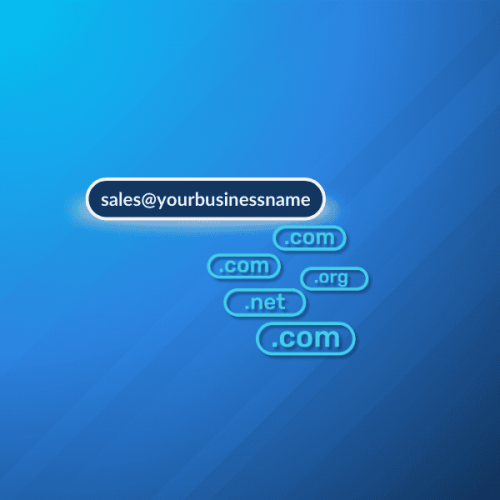At a glance
Creating a custom email domain gives you professional credibility and complete control over your email identity. You’ll need to register a domain name, choose an email hosting provider, and configure your DNS settings. The process takes about 30 minutes and costs between $10–$30 per month for most solutions.
For those looking for more than just email, Mailfence‘s Productivity Suite includes custom domain support alongside encrypted calendars, documents, and group management tools – all with built-in privacy protection.
Mailfence — Your secure Productivity Suite
Reclaim your Privacy with
- Messages
- Calendars
- Documents
- Groups
Introduction
Your email address speaks volumes before you even send a message. While free email services work fine for personal use, nothing beats the professionalism of your own custom email domain.
Think about it – which looks more credible: john.smith@gmail.com or john@smithconsulting.com? The difference is immediate and powerful. A custom email address shows you’re serious about your brand, whether you’re running a business or building a personal presence.
Setting up your custom email domain isn’t complicated either. You don’t need technical expertise or a huge budget. In fact, you can have your professional email address running in under an hour. This guide walks you through each step, from choosing your domain to sending your first email.
What is an email domain?
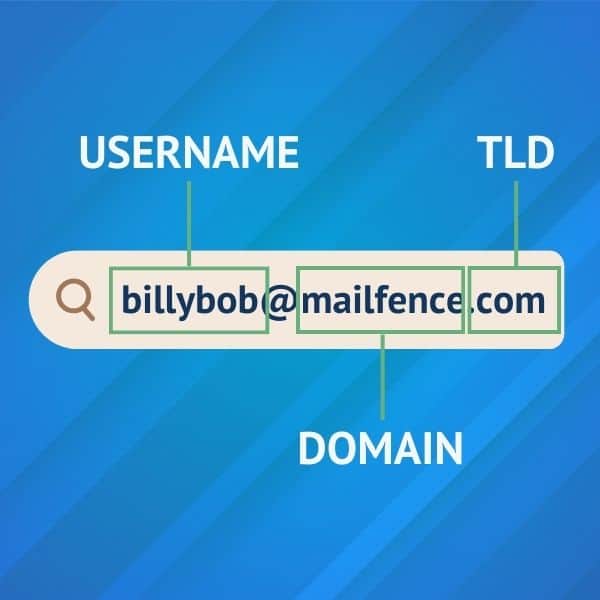
Before going into custom domains, let’s define what an email domain is first.
An email address typically has a format like yourname@mailfence.com. Let’s break down each part.
The email domain is located after the @ symbol. In this case, the domain is “mailfence”. The domain basically identifies to which server emails need to be routed. When somebody sends an email to an @mailfence.com address, the email provider knows to route the email to Mailfence’s servers.
Right before the @ symbol, we have the username. This identifies the recipient of the email within those servers.
Finally, the “.com” section is called the Top Level Domain, or TLD. This could be .com, .org, or country-specific TLDs such as .be, .co.uk and more.
What is a custom email domain?

A custom email domain is an email address that uses your own domain name instead of a generic provider’s domain. Rather than using @gmail.com or @outlook.com, you create addresses like contact@yourbusiness.com or hello@yourname.com.
This gives you complete control over your email identity. You own the domain, which means you can create unlimited email addresses, switch providers without changing your address, and maintain consistent branding across all communications. You can still use Gmail or Yahoo or Mailfence, but you are simply replacing their default domain with your own.
Custom email domains work just like regular email addresses. The difference lies in ownership and flexibility. When you control the domain, you control your digital identity. No provider can suddenly change their terms or shut down, leaving you scrambling to update contacts.
Why do you need a custom email address?
Professional credibility hits differently when your email matches your brand. Customers and partners take you more seriously when they see a custom domain in their inbox. It’s the digital equivalent of having a proper business card versus writing your number on a napkin. Studies show 73% of customers are more likely to open emails from custom domains1. That Gmail address? It’s literally closing doors before you knock.
#1: Build trust
A custom email domain is part of your branding process. People will tend to trust you more, as a personalized email address is more professional than a generic one.
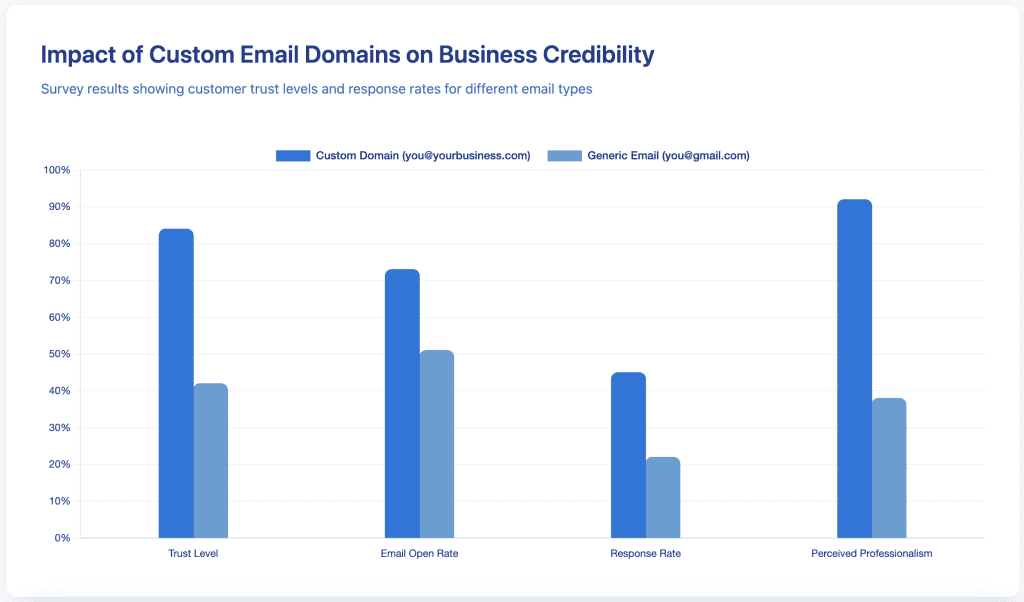
Would you open an unsolicited email from an email address that could belong to anyone? If you have studied our email security and privacy awareness course, we guess you wouldn’t! As you cannot change first impressions, you might want to pay attention to this. Moreover, generic-looking addresses with the domain of your provider such as sales@mailfence.com or info@mailfence.com are likely to be already taken.
#2: Consistency
A custom email domain is also a way to create consistency, which is vital for your brand to thrive. Every email you send reinforces your identity. Indeed, with a personalized domain, all your employees’ email addresses can be set as, for example, firstname@mydomain.com. Therefore, it makes it easier for your clients to contact any employee just by knowing their name.
#3: Simplicity
In case someone wants to email you without knowing your exact email address, one could simply send an email to anything@mydomain.com. Indeed, if you have set up a catch-all address, all messages sent to any invalid email address with the right domain will be received.
However, this can only be done if you have your own custom domain.
This means you will never again miss requests from potential clients!
#4: Control over your data
With a custom email domain, you have more control over your email data and privacy. You can choose your hosting provider and ensure better data protection and backup practices.
This also means that if the email provider shuts down, you won’t lose your email address. You can simply find another email provider, and set up your custom domain there.
You can create department-specific addresses like support@, sales@, or info@ without juggling multiple accounts. Team members can have their own professional addresses that all tie back to your main domain.
#5: Uniqueness
A custom domain makes your email address unique and easier to remember, distinguishing you from the crowd of generic email addresses and helping you stand out.
#6: Flexibility
With a custom email domain, you also gain flexibility in scaling your communications. As your business grows, you can easily add new email accounts without changing your infrastructure. This scalability ensures your email system can grow with your business needs.
But how do you get your custom email domain? Where do you get it? Do you need to pay for it? Let’s answer all of these questions.
Looking to create an email account with no phone number required? Check out our latest guide here.
1. Source: HubSpot Email Marketing Statistics 2024
How to get a custom email domain: step-by-step guide
Creating your custom email domain breaks down into five main steps. Each one is straightforward, and you’ll have your professional email running before you know it.
Step 1: choose and register your domain name
Your domain name becomes your permanent digital address, so choose carefully. Keep it short, memorable, and easy to spell. Avoid hyphens, numbers, or unusual spellings that confuse people.
- Check availability through domain registrars like Namecheap, GoDaddy, or Google Domains. Most domains cost $10–$20 per year. Grab matching social media handles while you’re at it to maintain consistency across platforms.
- Consider getting multiple extensions (.com, .net, .org) to protect your brand. You can redirect these to your main domain or use them for specific purposes later.
- Aim for a .com top-level domain (TLD) if possible. While there are many TLD options available, .com is the most widely recognized and trusted. It lends credibility to your brand. When registering your domain, enable auto-renewal so you don’t risk losing your domain name due to expiration.
- Finally, add WHOIS privacy. WHOIS is a public “address book” of the Internet, which means that anyone can find out that you own a specific domain. If you don’t want that, check if either your domain registrar or the hosting provider has a domain protection plan.
Step 2: select an email hosting provider
Your email hosting provider manages the technical infrastructure behind your custom domain email. Different providers offer varying features, storage limits, and pricing models.
Key features to consider when selecting a provider:
- Ease of use: Choose a provider with an intuitive control panel that makes it simple to set up and manage your email accounts
- Ample storage: Ensure the provider offers sufficient storage space for your email needs, considering both the number of accounts and the storage quota per account
- Spam protection: Look for robust spam filtering features to keep your inbox clean and secure
- 24/7 support: Opt for a provider that offers round-the-clock customer support, so you can get help whenever you need it
- Scalability: Consider a provider that can grow with your business, offering plans that accommodate increasing numbers of email accounts and storage needs
- Security features: Choose a provider that prioritizes security, offering features like two-factor authentication and encryption to protect your email communications
- Pricing and value: Review the pricing structure and value, considering cost per account and additional fees
- Reputation and reliability: Research their reputation for reliability, including user reviews, uptime guarantees, and server performance
- Integration and compatibility: Evaluate the provider’s compatibility with your existing tools, ensuring they support standard protocols like IMAP, POP3, and SMTP
Mailfence stands out here with its privacy-focused approach. Beyond basic email hosting, you get end-to-end encryption, secure calendar integration, and document storage. Everything stays protected under European privacy laws.
Other providers include Google Workspace, Microsoft 365, and Zoho Mail. Each has strengths, but consider what matters most: privacy, features, price, or integration with existing tools.
Step 3: connect your domain to your email host
After choosing your email provider, you’ll need to connect your domain. This involves updating your domain’s DNS records to point to your email host’s servers. Don’t worry – it sounds technical but most providers give you step-by-step instructions.
Log into your domain registrar’s control panel. Find the DNS management section. You’ll need to add or modify MX records (Mail Exchange records), which tell other email servers where to send your mail. Your email provider will give you the exact records to add.
Your email hosting provider may require you to verify your domain ownership to prevent unauthorized use. There are a few common methods for verifying domain ownership:
- Adding a TXT record: Your email hosting provider will give you a unique TXT record to add to your domain’s DNS settings. This record contains a verification code that proves your ownership
- Uploading a verification file: Some providers may ask you to upload a specific file to your website’s root directory containing a verification code
- Verifying via email: The provider may send a verification email to an administrative email address associated with your domain (e.g., admin@yourdomain.com)
This process usually takes 24–48 hours to fully propagate across the internet. During this time, your domain starts directing email to your new host. Once complete, any email sent to your custom domain will arrive in your new inbox.
Step 4: create your email addresses
Once your domain connects, you can create email addresses. Most email hosting control panels make this simple. Click “Add email address”, enter the username you want (like info, support, or your name), and set a strong password.
Use a consistent naming convention for your email addresses:
- firstname@yourdomain.com: Uses the first name of the individual (e.g., john@yourdomain.com)
- firstname.lastname@yourdomain.com: Uses the full name of the individual (e.g., john.doe@yourdomain.com)
- department@yourdomain.com: Uses a department or function name (e.g., sales@yourdomain.com, support@yourdomain.com)
A consistent naming convention makes it easy for customers and colleagues to remember and guess email addresses.
Create addresses for different purposes. Use a general address like hello@ or info@ for initial contact, and more specific addresses like support@ for customer service. You can also create personal addresses for team members.
Set up email forwarding if needed. Maybe you want sales@ to forward to your main inbox, or support@ to go to a team member. This keeps everything organised without checking multiple inboxes constantly.
Assign appropriate permissions to each email account, such as the ability to send and receive emails, access shared calendars, or manage other accounts. Enable security features like two-factor authentication and account recovery options to protect your email accounts from unauthorized access.
Step 5: configure your email client
You can access your custom email domain through webmail (in a browser) or configure an email client like Outlook, Apple Mail, or Thunderbird. Email clients give you offline access and often better organisation tools.
Compile this information and server settings and, if necessary, ask your provider for them:
- Incoming Mail Server (IMAP): The server address and port number for receiving emails
- Outgoing Mail Server (SMTP): The server address and port number for sending emails
- Username: Your email address or a unique username provided by your hosting provider
- Password: The password you set when creating the email account
- Security Settings: The encryption type (SSL/TLS) and authentication method required
Configure your email client:
- Add a new account and select the account type (IMAP or POP3)
- Enter your name and email address
- Input the incoming and outgoing mail server settings
- Enter your username and password
- Specify the security settings as required by your provider
- Test your account settings by sending a test email
To access your custom email on smartphones or tablets:
- Open the email app on your device
- Add a new account and select the account type (IMAP or POP3)
- Enter your email address and password
- Input the incoming and outgoing mail server settings
- Customize your account settings, such as sync frequency and notification preferences
Test both sending and receiving emails. Send a test message to another email address and reply to yourself. This confirms everything works correctly. Check that your sent emails show your custom domain in the “from” field, not the hosting provider’s domain.
If you encounter issues when setting up your email client:
- Double-check your settings: Ensure you’ve entered the correct server addresses, port numbers, and security settings
- Verify your username and password: Confirm that you’re using the correct credentials
- Check your internet connection: A stable connection is necessary for sending and receiving emails
- Contact your hosting provider: If issues persist, reach out to their support team for assistance
How much does a custom email domain cost?
The total cost of a custom email domain includes your domain registration and email hosting fees. Domain names typically run $10–$20 annually, though premium domains can cost thousands.
Email hosting varies more widely. Basic plans start around $5 per user per month. Google Workspace begins at $6 per user monthly, while Microsoft 365 starts at $6. Mailfence offers custom domain support starting at €3.50 per month, with added privacy features included.
Budget solutions exist for smaller needs. Some domain registrars include basic email forwarding free. However, these lack features like webmail access, storage, and calendar integration that full hosting gives.
Consider the long-term value. The credibility boost from professional email addresses quickly pays for itself through improved customer trust and response rates. For businesses, it’s an essential investment in your professional image.
Types of email hosting
Email hosting comes in different flavours, each suited to different needs and technical comfort levels.
Shared email hosting
Shared hosting puts multiple users on the same server. It’s the most affordable option, perfect for small businesses or personal brands. You get professional email addresses without breaking the bank.
The downside? Resources are shared, so heavy email traffic from other users might occasionally slow things down. But for most small operations, shared hosting delivers everything needed at an excellent price point.
Dedicated email hosting
Dedicated hosting gives you an entire server for your email needs. You get guaranteed resources, maximum performance, and complete control over server configuration.
This option suits larger organisations with heavy email traffic or specific security requirements. The higher cost reflects the exclusive resources and enhanced performance. Most small businesses won’t need this level of hosting initially.
Cloud-based email hosting
Cloud hosting distributes your email across multiple servers. This provides excellent reliability – if one server fails, others pick up the slack. You also get easy scaling as your needs grow.
Providers like Google Workspace and Microsoft 365 dominate this space. They offer seamless integration with other productivity tools, making them popular choices for modern businesses. Mailfence provides cloud hosting with a privacy-first approach.
Setting up custom email without technical knowledge
Don’t let technical concerns hold you back. Modern email providers have simplified the setup process considerably. Below, you’ll find 3 examples of a simple setup.
Using email hosting wizards
Most providers offer setup wizards that guide you through each step. These tools automatically detect your domain settings and suggest the correct configuration. You just follow the prompts, copying and pasting information as directed.
Getting support when stuck
Quality email hosting providers offer multiple support channels. Live chat gets you immediate answers for urgent issues. Email support handles detailed technical questions. Many providers also maintain comprehensive knowledge bases with step-by-step guides.
Custom email domain with Mailfence
To configure your custom domain address in your Mailfence account:
- Navigate to Settings > Messages > Email domains > Add an email domain.
- Enter your domain name, and proceed to the verification.
- Set up DNS SPF & DKIM records.
For a detailed step-by-step guide, check out this Knowledge Base article on custom email domains.
Note that you will need a paying subscription.
Custom email domain in Gmail
To set up your custom email address in Gmail, follow these steps:
- Create your Gmail account.
- Open the Google Workspace setup tool.
- Add the MX records for Gmail to your DNS console in your domain dashboard.
For more information, check out this guide here.
Custom email domain in Outlook
To set up your custom email address in Outlook, follow these steps:
- Create your Microsoft 365 account.
- Go to the admin setup page and navigate to “Get your custom domain set up” > Manage > Add domain.
- Enter your domain name, then select “Use this domain”.
- You will then need to log into your hosting provider (GoDaddy for example) and verify your ownership there.
Best practices for custom email domain management
Maintaining your custom email domain properly ensures reliable service and protects your professional reputation.
Strong security measures
Start with strong, unique passwords for each email account. Use a password manager to generate and store complex passwords. Never reuse passwords across different services.
Enable two-factor authentication wherever possible. This adds crucial protection even if someone obtains your password. Most modern email providers support authenticator apps or SMS verification.
Email authentication protocols
Configure SPF, DKIM, and DMARC records beyond basic MX setup. These authentication protocols prevent others from spoofing your domain. They also boost delivery rates by proving legitimacy to recipient servers.
Regular backups protect against data loss. While Mailfence includes automated backups, establish your own archive system too. Export important communications monthly to maintain local copies.
Team onboarding
Document your email setup process for new team members. Include password requirements, signature templates, and communication guidelines. Consistency across team members reinforces professionalism.
Train staff on security basics like recognising phishing attempts. A single clicked link can compromise your entire domain. Regular reminders about email security keep awareness high.
Set clear policies about email usage. Define what’s appropriate for company addresses versus personal accounts. Address retention requirements and confidentiality expectations upfront.
Update your online presence
With your new custom email addresses set up, update your entire online presence:
- Add email addresses to your website: Display your new custom email addresses prominently on your website, particularly on your “Contact Us” page
- Update email signatures: Ensure all team members update their email signatures with consistent formatting
- Notify your contacts: Send an email to your contacts informing them of your new email addresses
- Print new business cards: Order new business cards with your updated custom email addresses
- Revise marketing collateral: Update any brochures, flyers, or other marketing materials that include your email address
- Update online directories: Change your email address on any online directories, social media profiles, or industry listings
Implement email marketing best practices
With your new custom email addresses, enhance your email marketing efforts:
- Segment your email list based on subscriber preferences, behavior, or demographics
- Personalize your email campaigns by addressing subscribers by name
- Optimize your email subject lines to increase open rates
- Design mobile-responsive email templates
- Monitor your email performance metrics (open rates, click-through rates, conversions)
Common mistakes to avoid when setting up your custom email domain
Even straightforward processes hit snags occasionally. Knowing common issues helps you troubleshoot effectively.
Choosing a domain that’s too complicated
Don’t pick a domain name that’s hard to spell or remember. If you have to explain how to spell it every time you give someone your email, you’ve chosen poorly. Stick with simple words and common spellings.
Avoid using numbers or hyphens in your domain. They confuse people and look unprofessional. When you say your email address out loud, you shouldn’t have to say “dash” or “the number 2” for anyone to understand it.
Skipping the DNS setup verification and DNS propagation delays
DNS changes can take up to 48 hours to propagate globally. Most happen in an hour, but patience sometimes becomes necessary. Don’t panic if emails don’t work immediately after configuration.
Send test emails from different providers (Gmail, Yahoo, Outlook) to your new address. Then send emails from your custom domain to those providers to check both directions.
Use online DNS checker tools to confirm your records are properly configured. Incorrect DNS settings might seem to work at first but cause delivery problems later. Taking 10 minutes to verify saves hours of troubleshooting.
Not setting up email forwarding properly
If you set up forwarding rules, test them thoroughly. Make certain forwarded emails maintain their original sender information and don’t get marked as spam. Sometimes forwarding can break email authentication and hurt your deliverability.
Consider using aliases instead of forwarding when possible. An alias creates multiple addresses that all deliver to the same inbox without forwarding. This maintains better email authentication and looks more professional.
Key takeaways: custom email domain
- A custom email domain gives you a professional email address using your own domain name
- Total costs range from $15–$40 monthly including domain registration and hosting
- Setup involves registering a domain, choosing an email host, and configuring DNS records
- Privacy-focused providers like Mailfence include end-to-end encryption and GDPR protection
- Free options exist but lack features, support, and privacy protection
- Strong passwords, 2FA, and email authentication (SPF/DKIM/DMARC) are critical for security
- Avoid complicated domain names and always verify your DNS configuration works correctly
Final thoughts on creating your custom email domain
Your custom email domain represents more than just a professional address. It’s your digital identity, the foundation of your online presence. Taking control of this crucial asset pays dividends in credibility and flexibility.
The technical setup might seem daunting at first, but modern email providers have streamlined the process. Most people have their custom domain email working in an hour. The key is choosing a provider that matches your needs, whether that’s maximum privacy, lowest cost, or integrated productivity tools.
Organisations trust Mailfence for encrypted collaboration tools that include custom domain support, full calendar integration, document editing, and secure group messaging. You get everything you need for productivity without sacrificing privacy. And if you want to hear more privacy-related content, give our newsletter a follow!
Get the latest privacy news in your inbox
Sign up to the Mailfence Newsletter.
Frequently Asked Questions
How to make a custom email domain?
You make a custom email domain by first registering a domain name through a registrar, then connecting it to an email hosting provider like Mailfence. Next, select an email hosting service and configure your domain's DNS settings with the MX records they give. Once DNS changes propagate, you can create email addresses and start sending professional emails from your custom domain. Most providers offer step-by-step guides that walk you through each step. The entire setup typically takes 30–60 minutes plus 24–48 hours for DNS propagation.
How to get a custom email domain?
Getting a custom email domain requires two purchases: the domain name itself and the email hosting service. Choose a domain registrar to buy your domain (around $10–$20/year), then select an email hosting provider that supports custom domains. Providers like Mailfence offer custom domain support starting at €3.50 monthly, including privacy features and encryption. After signing up, you connect your domain through DNS settings and create your personalised email addresses.
What is a custom email domain?
A custom email domain is an email address using your own domain name instead of generic providers like Gmail or Yahoo. Instead of john@gmail.com, you have john@yourbusiness.com. This gives you ownership of your email identity, unlimited address creation, and the ability to switch providers without changing your email address.
How much does a custom email domain cost?
Custom email domains cost $10–$20 annually for domain registration plus $5–$15 monthly for email hosting. Basic plans from Google Workspace or Microsoft start at $6 per user monthly. Mailfence custom domain hosting begins at €3.50 monthly with added privacy protection and encryption features included.
What is the cheapest way to use your own domain for your email?
The cheapest way to use your own domain for email is registering a domain ($10–$15/year) and finding an email host with a low-cost plan like Zoho Mail ($1/month) or Mailfence ($3.50/month). This gets you started for around $22–$45 per year. Some web hosting providers include email hosting free with their hosting plans, though email-only hosting typically offers better features and reliability. Avoid "free" email hosting as these usually have severe limitations or privacy concerns.
Can I have my own email domain for free?
You cannot get a completely free custom email domain because domain registration itself costs money (typically $10–$20/year minimum). However, some providers offer free email hosting if you already own a domain. Domain registrars often include basic email forwarding at no cost. However, free services lack features like customer support, enough storage, and privacy protection that paid services deliver. These free plans typically include limited storage, fewer features, and sometimes advertising. For professional use, paying $30–$50 annually for quality hosting is worth the investment. The credibility and control you gain far outweigh the minimal cost.
What is the best free email domain?
The best free email domains are Gmail, Outlook, and Yahoo Mail if you're looking for cost-free options. However, these aren't custom domains – you're using their domain name (@gmail.com, @outlook.com). For actual custom domain email, there's no truly "free" option since you must pay for domain registration at minimum. Alternatives like Zoho Mail ($1/month) or Mailfence offer much better value than generic free providers while giving you custom domain control.
What is the difference between email hosting and web hosting?
Email hosting is a service that allows you to send and receive emails using your custom domain name (e.g., info@yourbusiness.com). It provides the necessary infrastructure and storage for your email accounts. Web hosting, on the other hand, is a service that allows you to publish your website on the internet. It provides the server space and resources needed to store and deliver your website's files to visitors. While some providers offer both services bundled together, they serve different purposes and can be purchased separately.
Can I transfer my custom email domain to a different email provider?
Yes, you can transfer your domain to a new email provider while keeping the same email address. This ensures you won’t lose your email if your current provider shuts down.