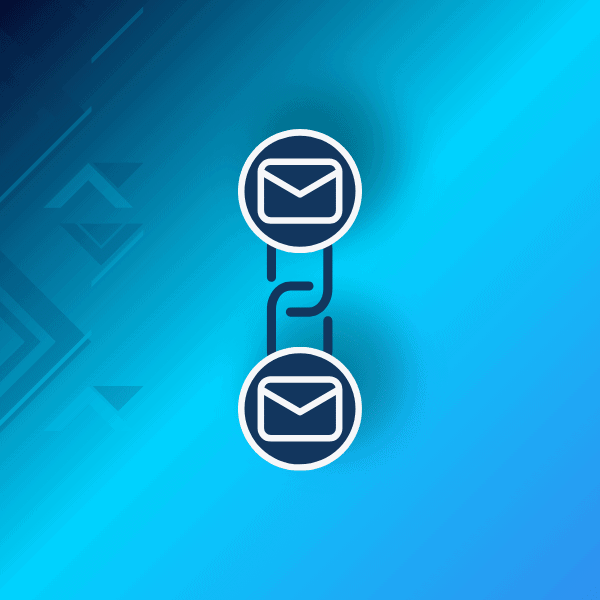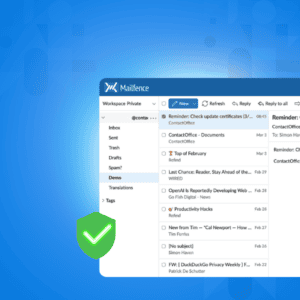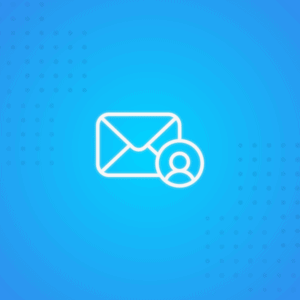Managing your email inbox can be challenging, with messages piling up and making it difficult to locate specific conversations and stay on top of important topics. This is especially true when multiple people are involved in a project discussion.
Fortunately, this can be solved by grouping related emails into a single thread. This not only helps keep your inbox organized but also ensures a smooth flow of conversation.
In this article, we will provide a comprehensive overview of email threading. We’ll cover its definition, benefits, drawbacks, best practices, optimal usage scenarios, and step-by-step instructions on enabling it in popular mail clients such as Gmail, Microsoft Outlook, Mailfence, Yahoo! Mail, and Apple Mail.
What is an Email Thread?
One common approach used in companies is to send individual email messages to each team member. However, this method quickly leads to an overloaded inbox, making it challenging to keep track of the ongoing conversation and the project itself.
To avoid this chaos, a practical solution is to group all related emails into a single thread, where the most recent messages appear at the top.
This is commonly known as an email thread.
What is the difference between an Email Thread and an Email Chain?
Before giving the meaning of an email thread, it is important to distinguish between an “email thread” and an “email chain.”
These two terms can be easily misunderstood as they may appear to have the same meaning, but they actually have distinct differences.
An “email thread” refers to a conversation among multiple individuals centered around a specific topic.
In contrast, an “email chain” is commonly used to describe a series of forwarded or linked emails that may not necessarily revolve around a single subject.
What are the advantages and disadvantages of Email Threading?
Now that we have a clearer understanding of what an email thread is and how it distinguishes itself from an email chain, let’s explore the advantages and disadvantages associated with it.
Advantages
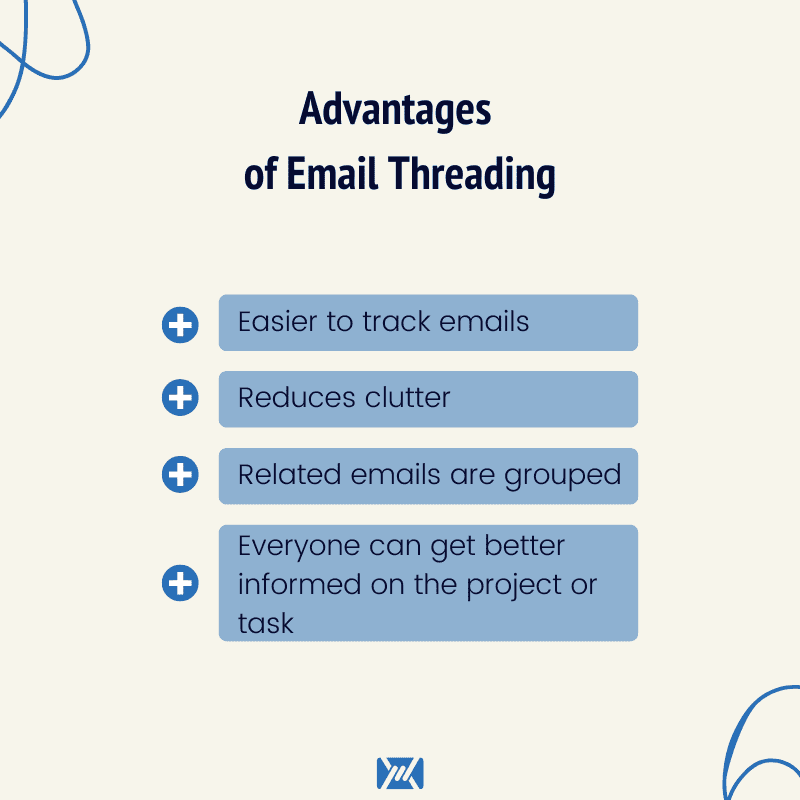
- Tracking emails becomes simpler when they are organized according to specific topics.
- It helps to minimize the clutter in your email inbox.
- All relevant emails are grouped together, promoting better organization.
- Everyone involved can stay well-informed about the project or task at hand.
Disadvantages
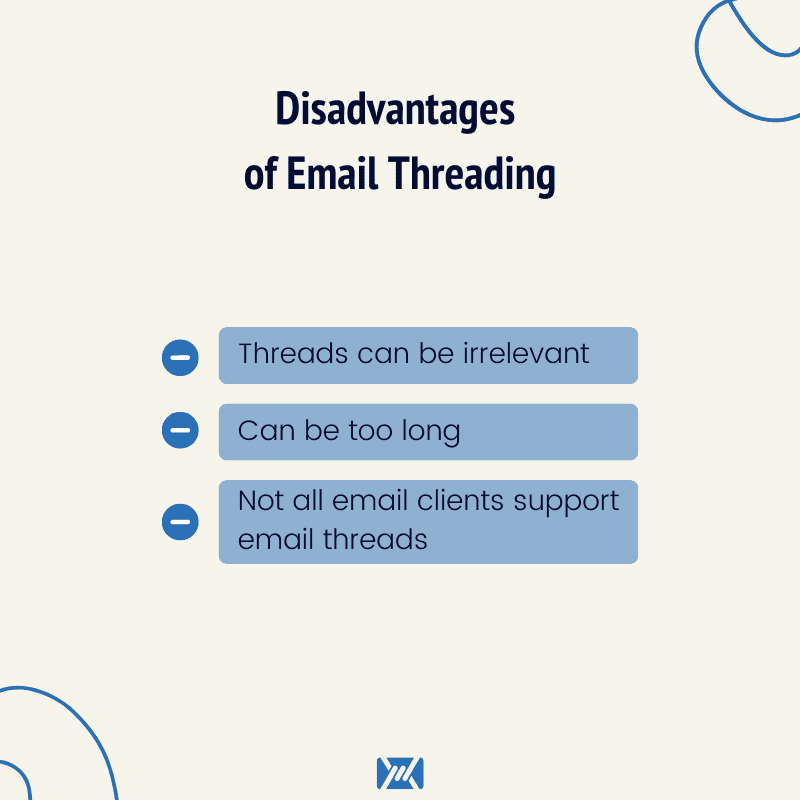
- Email threads can become excessively long, making it challenging to navigate and read through.
- Not all mail clients support email threading, which can result in separate messages rather than a consolidated thread.
- There is a possibility of receiving irrelevant emails that contribute to inbox clutter.
What are the best practices for using Email Threads?
One crucial aspect to remember when it comes to email threads is maintaining professionalism and focusing on the topic.
It’s important to note that threads are not meant for casual communication.
Here are some recommended best practices to adhere to:
- Use email threads specifically for a single topic or project. If you need to discuss a different topic or project, create a separate thread.
- Maintain a professional tone and provide valuable information in your responses.
- If a conversation doesn’t require extensive back-and-forth communication, it may not require creating an email thread.
- Include only those individuals who are directly involved in the project or topic at hand.
- Notify the existing participants in the thread when adding a new person to ensure everyone is aware.
- Use the “Cc” feature appropriately to keep relevant individuals in the loop.
- Avoid using “Bcc” in email threads since recipients in Bcc will not see the answers.
- If the thread becomes too long and initial points are lost, clarify them in the thread again.
- Recognize the appropriate time to conclude a thread, such as when the project is successfully completed.
Learn more about email best practices on our ultimate email etiquette guide.
How to add to and remove people from an Email Thread?
As your project progresses, there may be a need to add or remove individuals from the email thread. Here’s how you can handle it:
To add recipients to a thread, simply include them in the “To” field when composing a message.
If you want to keep someone informed without active participation, you can “Cc” them to include them in the conversation.
It is generally not recommended to “Bcc” individuals in an email thread, as it prevents others from seeing their inclusion.
To add a single person to a thread, send a new message within the thread and include the new recipient. Be sure to inform the other participants that someone new has been added.
For instance, you can send a message like, “Hey everyone, I’ve added Jim to the thread,” and then summarize the main points of the thread again.
If necessary, you can also forward an entire email thread. However, if the conversation is lengthy, it might be challenging for a new person to catch up. In such cases, you should recap the key points at the beginning of the thread.
Here’s a general guide on forwarding an entire email thread. While the steps may vary slightly across mail clients, the concept remains the same. Let’s take Mailfence as an example.
- Make sure the Threads option is active in Settings > Messages > General > View
- Select the conversation you want to forward to your inbox
- Click Forward
- In the To field, enter the email address of the new recipient
To remove someone from the thread, all you need to do is remove their email address from the To or Cc field when you start composing a new message.
How to manage Email Threads with different Email Clients
As mentioned before, while certain mail clients do not support email threading, the majority of them do and often have it enabled as the default setting.
However, you can choose whether to turn on or turn off email threading in different email clients:
Mailfence
To turn email threads on in Mailfence:
- Open Mailfence
- Click your account profile and select Settings
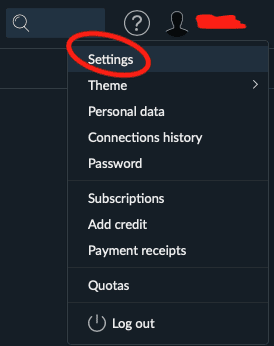
- Select Messages > General
- On the right, look for View and tick the box next to Threads
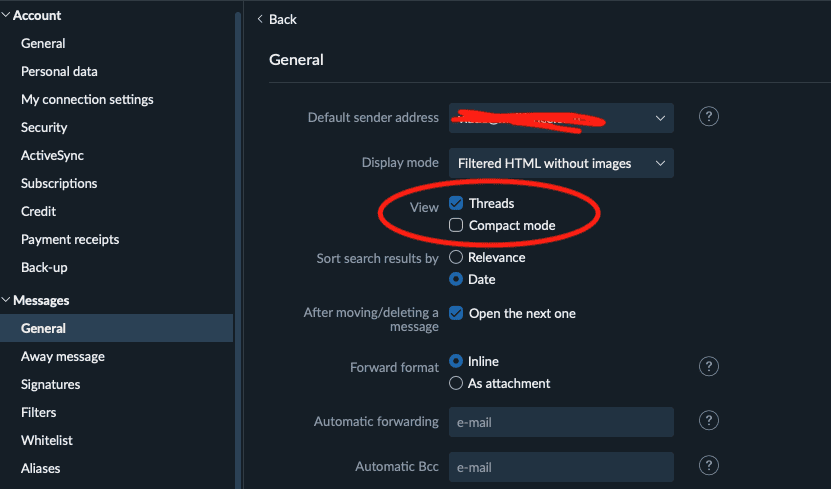
Gmail
- Open Gmail
- Click the gear icon in the upper-right corner to open Settings
- Select See all settings
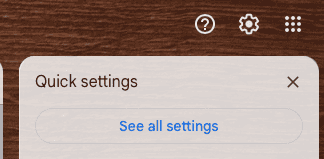
- In the General tab, scroll down until you see Conversation View
- Select Conversation view on
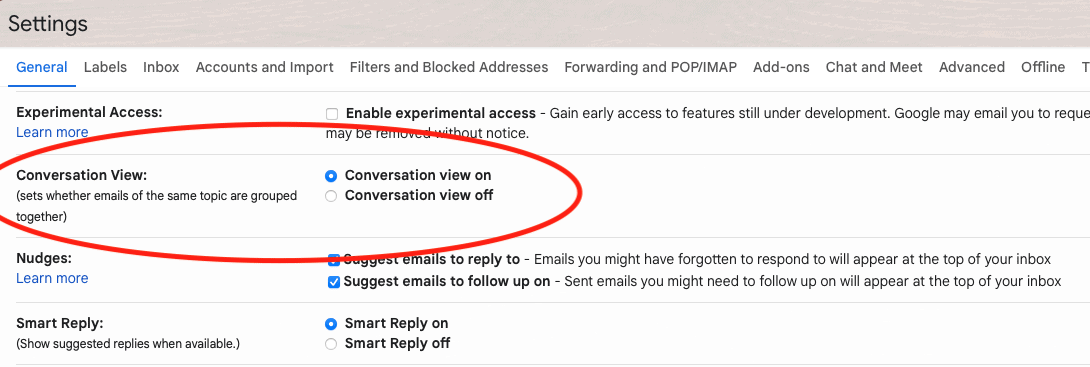
- Click Save Changes to confirm
Apple Mail
- Open Apple Mail
- Select the View tab at the top of your screen
- Click on the Organise by View checkmark to enable it
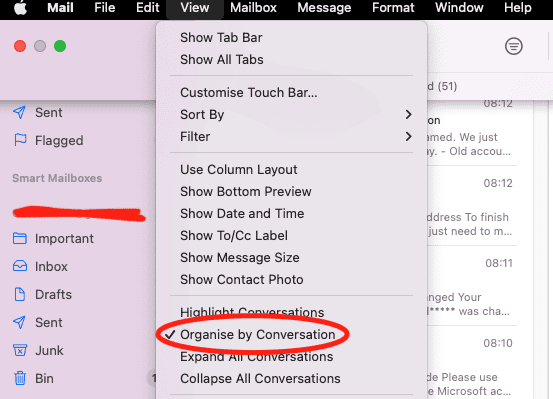
Microsoft Outlook
- Log in to your Outlook account
- Click the gear icon to open Settings
- Look for Arrange message list
- Select Group into conversations
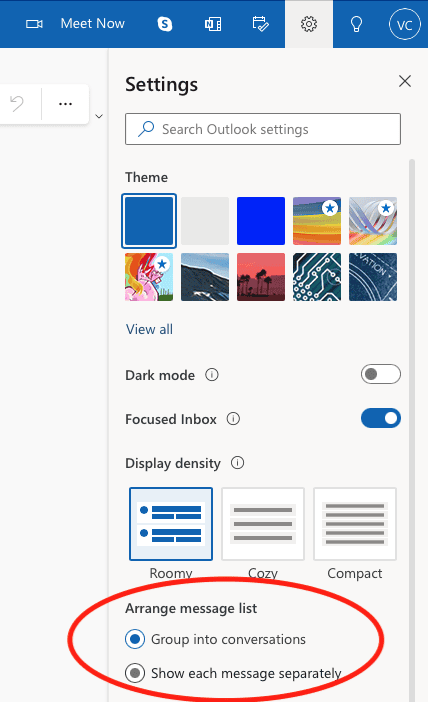
Yahoo Mail
- Open your Yahoo Mail account
- Click Settings in the upper-right of your screen (under the profile name)

- Go to More settings
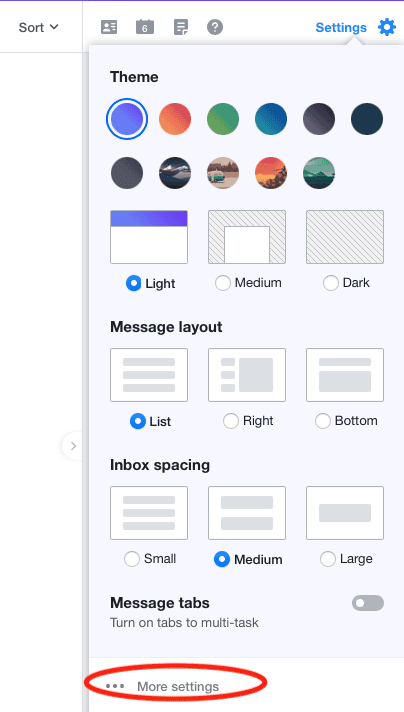
- Select Viewing email
- Make sure the slider next to Group by conversation is on (blue)
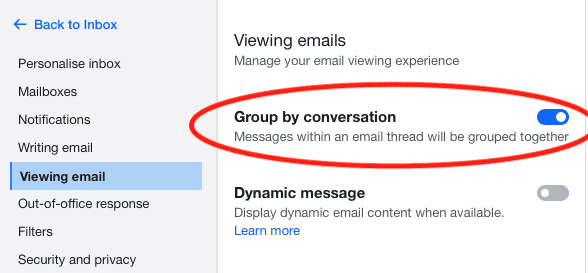
Conclusion
Threads are a handy way to keep your conversations better organized. Hopefully, you now understand the meaning of email thread and how to manage it on different email clients, including Mailfence.
Sign up today for Mailfence, an end-to-end encrypted secure and private email that helps you protect your online privacy.