Admin control made easier with our new admin console! Manage your users and configure their settings, whether you are an organisation or a family, our new admin control tool facilitates the management of your users, billing and email domain management.
What is the Mailfence admin console?
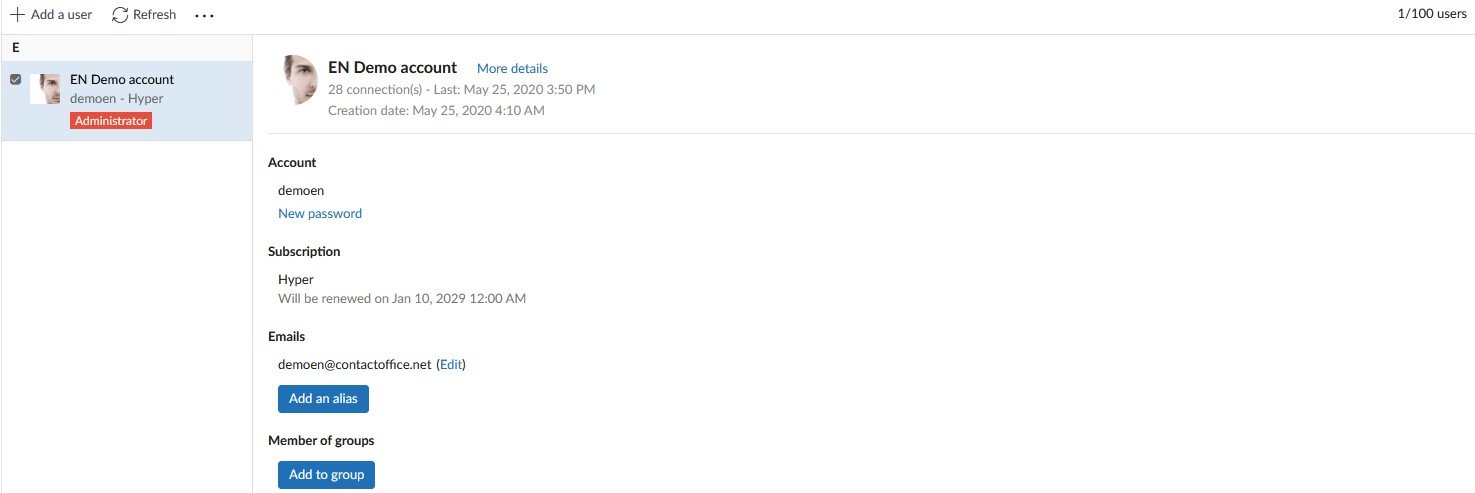
The Mailfence admin console allows you to have a central admin control for all your users. You will be able to create, delete, upgrade and configure your users from your account settings.
To learn what can you do with the admin console please refer to our dedicated KB article on it.
What are user accounts?
User accounts have a login and a password for signing into Mailfence. Every account has at least one internal email address. Every user account has its own subscription (Free, Entry, Pro or Ultra). The billing of the user accounts is done through the master account (the account that manages the users).
In case you only need an alternative email address for an existing user, an alias might be more appropriate than creating a new user account. With an alias the emails sent to the email address arrive in the same inbox as the primary email address of the user. With a new user accounts the user will need to login separately in order to access the mails sent to this new email address.
Billing
User accounts are charged on a monthly basis from the amount you added to your ‘deposit’. For example: In case you have 3 Entry accounts created in your admin console, a monthly charge of 3 times 3,5 EUR will be charged from the initial deposit you bought. 30 days later, a new charge for these three Entry accounts will be made on the remaining deposit. Once the amount of your deposit reaches an amount lower than 20 EUR, we will invite you to recharge your deposit with an amount of your choice.
Groups of users
You can share data and collaborate with the users you have created. Groups enable you to share calendars, documents, contacts or mailboxes. A more detailed explanation of the Group collaboration possibilities is given in following post.
In order to create a group, go to ‘Settings -> Administration -> User groups’. Create a new group, select the users and add them to a group and start sharing information.
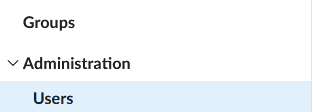
Admin Console FAQ
Users pay separately for the accounts managed in the admin panel by crediting their wallet provision.
Your paying subscription determines the maximum number of paying (and free) accounts you can create.
The Entry plan allows you to create 2 (paid) users + 2 (free) users through the admin console.
The Pro plan allows you to create 190 (paid) users + 10 (free) users through the admin console.
The Ultra plan allows you to create 990 (paid) + 10 (free) users through the admin console.
Yes, they are.
Prior to adding additional users, it’s essential to credit your wallet provision.
Check out this KB article to know more about the differences between accounts and aliases.
Follow us on twitter/reddit and keep yourself posted about how to protect your data at all times.




