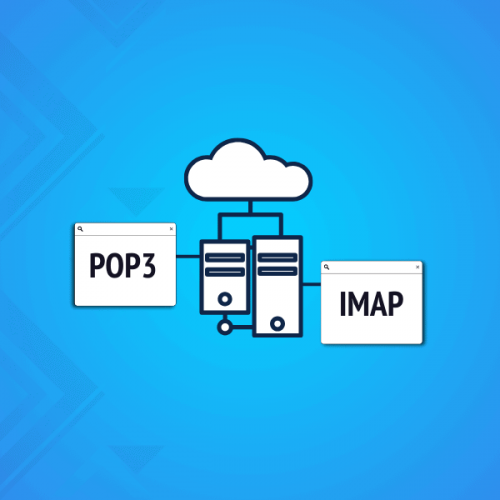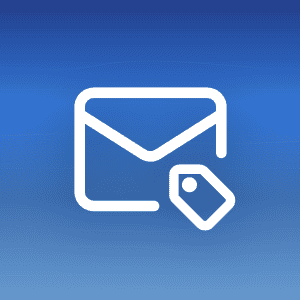In this blog post, we compare POP3 vs IMAP vs Exchange ActiveSync. How do these protocols work? What are their pros and cons? We will conclude by giving tips on how to use them with your Mailfence account.
Get the latest privacy news in your inbox
Sign up to the Mailfence Newsletter.
Post Office Protocol (POP3)
In POP3, the mail server receives all the emails sent and stores them accordingly in your mailbox.
POP3 offers a simple way to download your emails from the remote mailbox Inbox to your local mailbox. That’s because POP3 downloads only the content of your Inbox, not that of other folders.
The POP3 client software connects to an email server and fetches all the newly received messages (the ones not already downloaded) present in the Inbox. Then, depending on user specifications, the original emails are deleted from the server or not, so emails can either be moved or just copied.
Note: sending email is quite different from receiving email. For example, when sending an email from a computer, sent emails are only stored on the computer you are sending from and cannot be viewed in the ‘Sent items’ folder of other devices.
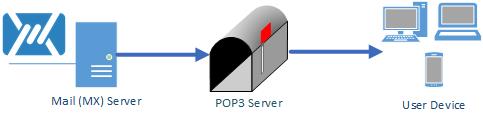
Pros:
- POP3 is most useful if you only check email from one device.
- Users can enjoy the comfort of reading and organizing their emails offline.
- It helps users who prefer to store their emails on their local devices rather than on a remote server for privacy reasons instead.
Cons:
- If several devices are fetching the same mailbox using POP3 (messages not being deleted after download), every device has its own copies of the messages (duplication). The manipulation of emails (deletion, folders, tags, …) performed on one client applies only to that client. There is no sync between the devices themselves, which makes the task of processing messages more cumbersome.
- If a user configures his POP3 client to delete messages from the server after download, then other devices will obviously not be able to fetch them anymore. This takes away the convenience of checking emails from multiple devices.
- POP3 downloads only the content of your Inbox, not the content of any other folder.
Internet Message Access Protocol (IMAP)
With IMAP, the mail server receives and stores in your mailbox all the emails that you receive.
IMAP offers a simple way to read emails stored in a remote mailbox.
The messages remain stored on the remote server, and an IMAP client allows you to read and manipulate them (delete, move, …). In simple words, IMAP provides a synced view of a remote mailbox on any device.
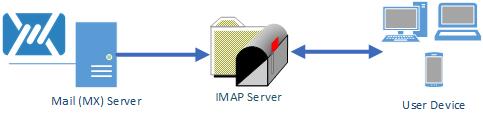
Pros:
- It provides the ability to access messages from multiple devices. Note: when a user deletes a message in the client, this may not delete it from the server immediately. In fact, it only marks (flags) the message as deleted, and the server reacts to this based on user-defined specifications (e.g., move it to trash, delete the message right away, …). This is an important point for people who have become accustomed to checking emails from their PCs, phones and tablets in always-connected environments.
- The server is the central repository that IMAP clients sync with, so a user will find the same organization in every client (folders, tags, … ). Thus, the IMAP protocol allows you to access your entire folder hierarchy.
Cons:
- As emails remain stored on a remote server, you are restricted to the server’s mailbox size. You can circumvent this by making local archives.
- On most smartphones, IMAP clients will try to reduce the amount of downloaded data and will only provide offline content for the most recent messages. Adapting the settings can modify this behaviour so as to allow a full download with offline access to all the messages.
- For security and privacy reasons, some users may prefer to keep their emails locally instead of residing them on a remote server.
Exchange ActiveSync (EAS)
Simply put, Exchange ActiveSync protocol allows your device to synchronize emails, calendars, and contacts with a messaging server. Exchange ActiveSync is a Microsoft’s proprietary protocol. However it was subsequently ‘licensed’ to other companies and has become a kind of standard for synchronization between groupware and mobile devices.
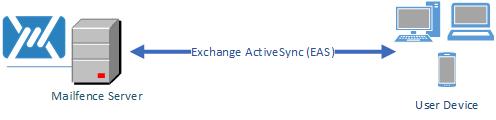
Pros:
- Offers the syncing of emails, plus contacts and calendar on mobile devices. This is the biggest edge over IMAP and POP, which only apply to emails.
- As the Exchange ActiveSync protocol also allows sending emails, it makes sending emails a bit easier (usual sending via SMTP can prove tricky, but this is for another blog post).
- Emails are stored on a remote server and the user can always access them using any device without losing their organization (folder, tags, …etc). Many email clients, including the default Android and iPhone mail apps are Exchange ActiveSync compatible.
Cons:
- You cannot read offline because a device only synchronizes most emails (a few months) from the server.
- For security and privacy reasons, some users may prefer to keep their data locally instead of hosting them on a remote server.
Which protocol should I use: POP3 vs IMAP vs Exchange ActiveSync?
So which email protocol should you use?
POP3 vs IMAP vs Exchange ActiveSync?
Depending on your personal requirements and preferences, you can narrow down your choice:
- If you only need to access your Inbox from a limited number of devices, POP3 is a suitable choice. Sending emails still requires separate configuration of SMTP services.
- If you need to access your full mailbox (i.e. all your folders, or just a part of them) and access them from many devices, IMAP is the right choice. Here also, sending emails still requires separate configuration of SMTP services.
- If you need full access to your mailbox, contacts, and events, ActiveSync is the right choice. It also allows us to send emails without additional configuration.
As you can see, Mailfence covers all three options! The ability to use these protocols is one of the many reasons to upgrade to a paid account.
Looking for a way to set up your account with these protocols? Have a look at our dedicated article.
Also, feel free to follow our Email security and privacy awareness course to protect yourself against today’s dominant cyber threats.