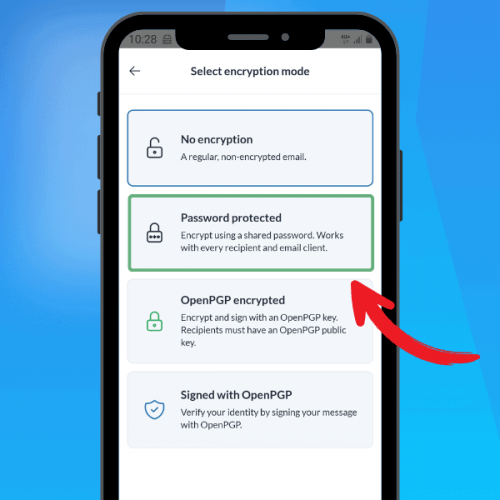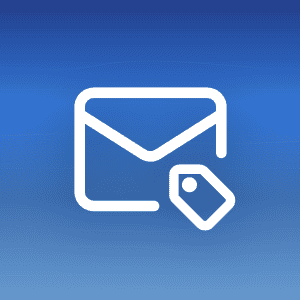We are very happy to announce that some major new features are now available in our Mailfence mobile app, including OpenPGP encryption, symmetric encryption, and more.
You can check the full release notes of this new version here.
Download the latest version on the Google PlayStore here or on the AppStore here.
Mailfence Mobile App – New Features
With this new version of the mobile app, we have introduced various methods to encrypt your emails.
End-to-end OpenPGP encryption
OpenPGP is a standard protocol for encrypting and signing data. It is the most widely used email encryption standard. If you want to learn more about it, check out our extensive guide on OpenPGP here.
To encrypt an email with OpenPGP, log into the Mailfence mobile app. Compose your email, then select the “Encryption” icon:
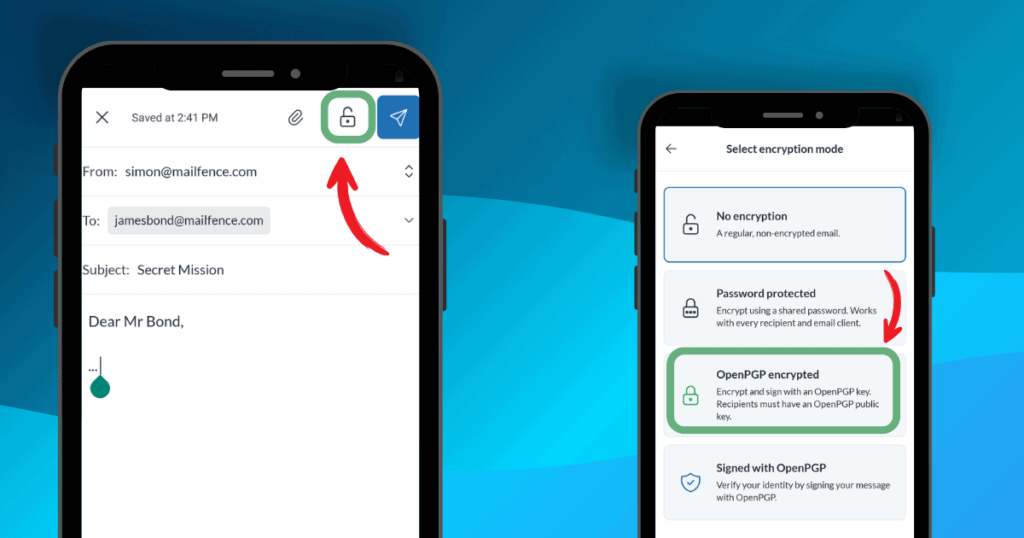
The next screen offers the various encryption methods. Select “OpenPGP encrypted”.
Next, select your private key, and enter your passphrase. Your email has now been encrypted!
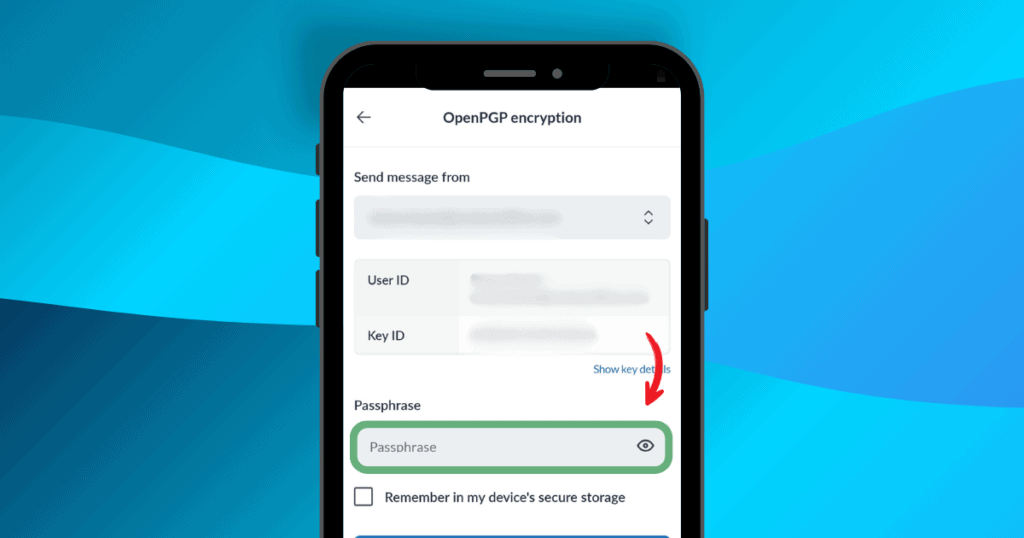
Password protection (aka symmetric encryption) in the Mailfence mobile app
If you haven’t generated an OpenPGP keypair, you can always choose to encrypt your email with a password. This means the recipient of your email will need that password to open the email. This is also known as symmetric encryption.
To password-protect your email, follow the same steps as previously, but select “Password protected” in the options:
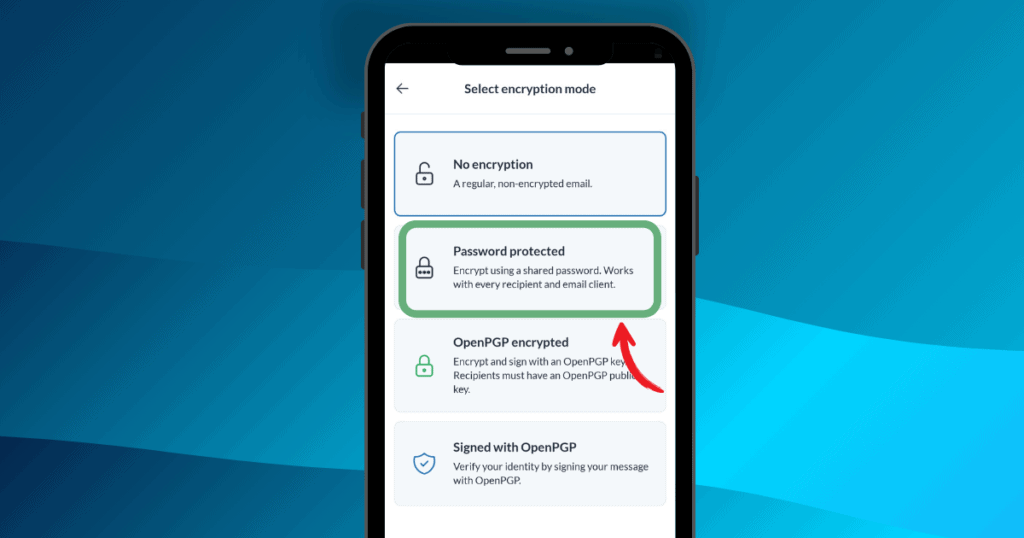
Next, enter a password and confirm. You can also enter a hint that the recipient can use to remember the password. Finally, you can set an expiry date. Beyond that date, the email will not be decryptable.
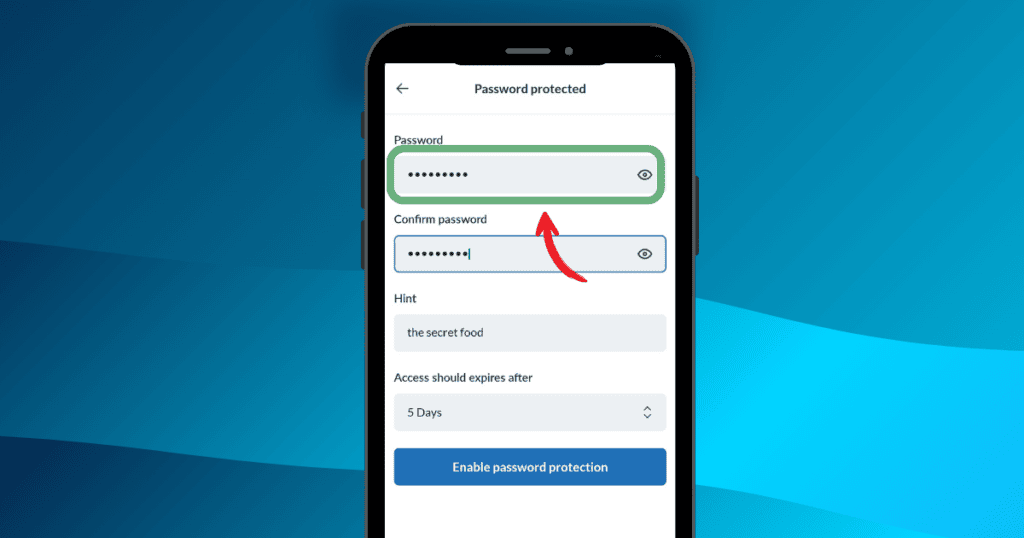
OpenPGP digital signatures
Finally, you can also decide to digitally sign your emails in the Mailfence mobile app.
A digital signature is like an electronic signature, proving the authenticity of the sender.
Essentially, a digital signature acts as a “virtual fingerprint”, becoming an embedded part of the email or document.
To sign and/or verify an email, select “Signed with OpenPGP” from the list:
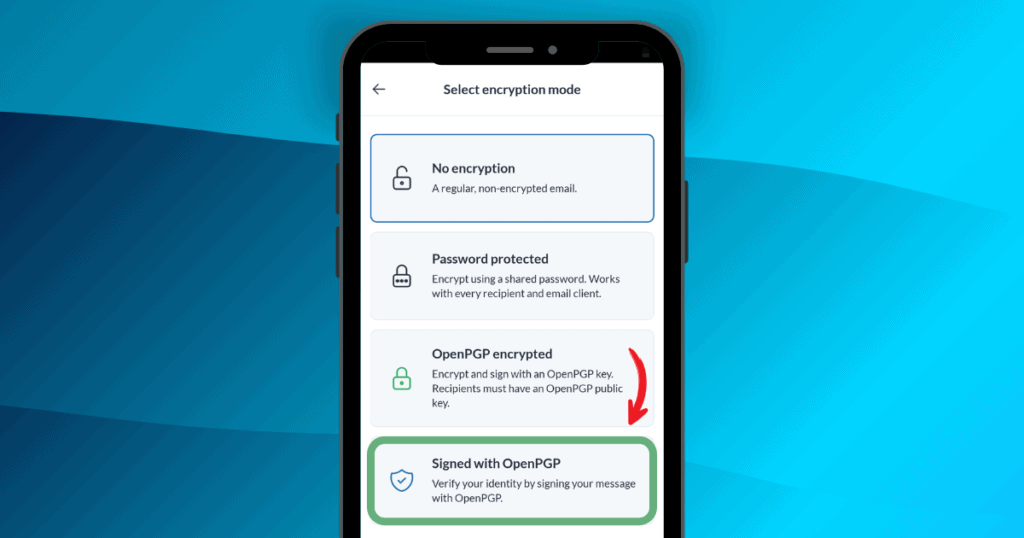
Next, select your private key and enter your passphrase. You have now digitally signed your email!
To check out the full list of new features and improvements of this new version of the Mailfence mobile app, check out our release notes.
Any issues or questions regarding our mobile app? Drop us a line at support@mailfence.com