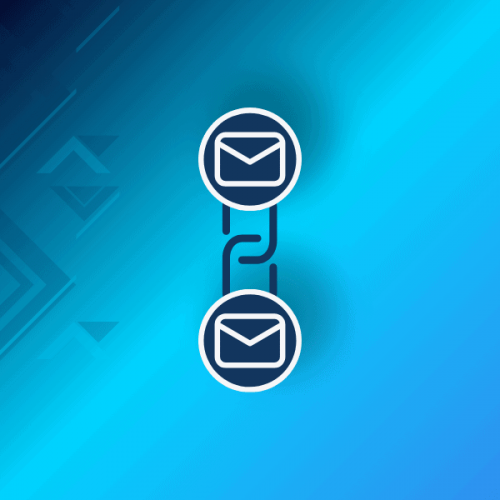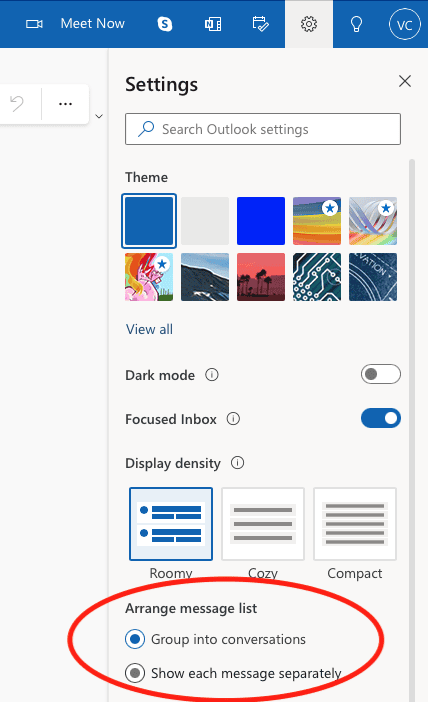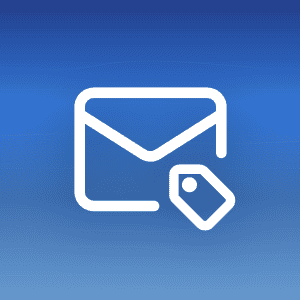It’s effortless for your email inbox to get cluttered, making it hard to find a specific conversation or keep track of a topic. This is especially true if you communicate with more than one person about a project.
However, you can group these emails into an email thread to keep them organized and ensure the conversation flows easily.
In this article, we’ll explain what is an email thread, its advantages and disadvantages, best practices, when to use it, and how to enable it in Gmail, Microsoft Outlook, Yahoo! Mail, Apple Mail, and, of course, Mailfence.
Get the latest privacy news in your inbox
Sign up to the Mailfence Newsletter.
What is an Email Thread?
Let’s say you’re a team manager communicating about a project or group task with several team members.
One way to do this is to send everyone separate email messages, but pretty soon, your inbox will become a mess, and you’ll lose track of the conversation and the project itself, more importantly.
To prevent this from happening, you can group all related emails into a single group, with the most recent messages coming up first.
This is called an email thread.
What is the Difference Between an Email Thread and an Email Chain?
Before we explain the email thread meaning, it is crucial to understand the difference between an “email thread” and an “email chain.”
These two terms can often be confused with one another as they can mean the same thing, but there is a significant difference.
An “email thread” is a discussion between several people on the same topic.
On the other hand, an “email chain” is typically used to describe forwarded or linked emails and doesn’t have to follow a single topic.
What are the Advantages and Disadvantages of Email Threading?
Now that we better understand what an email thread is and how it differs from an email chain let’s take a look at its advantages and disadvantages.
Advantages
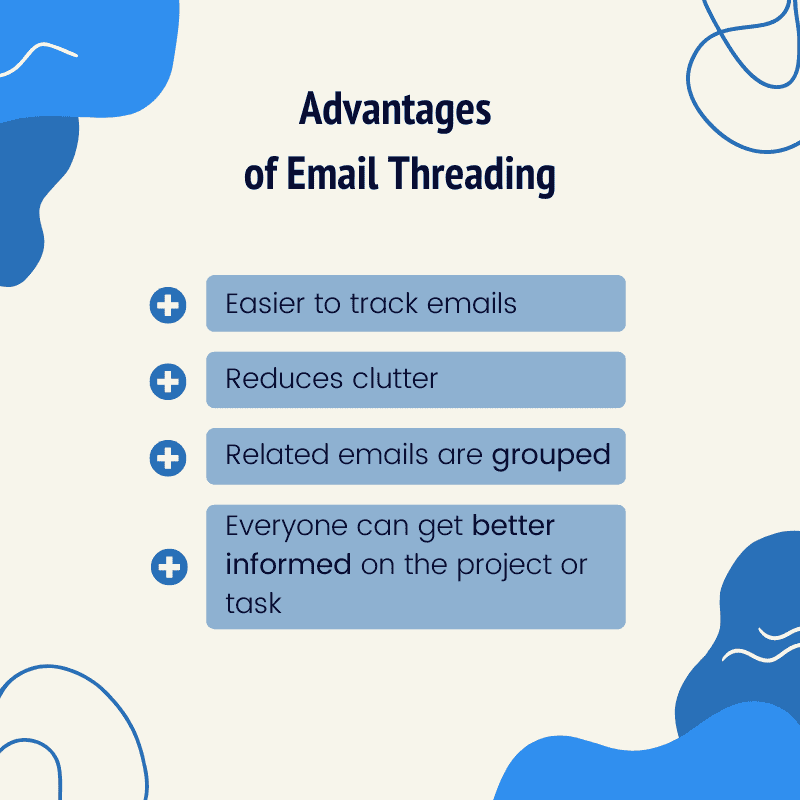
-
- It’s easier to track emails when they’re on a specific topic
-
- It reduces clutter in your email inbox
-
- All related emails are grouped together
-
- Everyone can get better informed on the project or task
Disadvantages
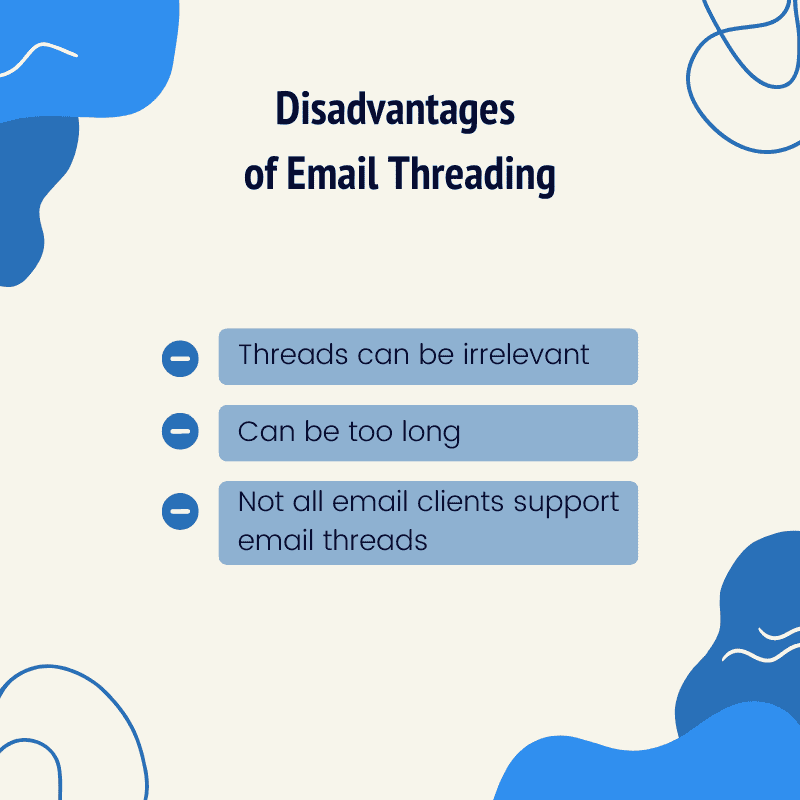
-
- They can get too long
-
- Not all email clients support email threads, so that you might get separate messages
-
- You might get irrelevant emails that will fill up your inbox
What are the Best Practices for Using Email Threads?
One thing you should always keep in mind about email threads is that they should be professional and stick to the topic.
They’re not for chatting!
Here are some best practices to follow:
-
- Use it for a single topic or project. If you need to talk about a different topic or project, make a separate thread
-
- Keep your responses professional and useful
-
- If the conversation doesn’t need more than one or a few responses, don’t create an email thread
-
- Only add someone who should be in the thread (meaning, they’re a part of the project)
-
- Let others in the thread know that you’re adding someone new
-
- Cc people when appropriate (when they need to be in the loop)
-
- Avoid Bcc-ing people in email threads (use Cc instead)
-
- If the thread becomes too long and initial points are lost, clarify them in the thread again
-
- Know when to end the thread (for instance, when the project is complete)
How to Add to and Remove People from an Email Thread?
As the project evolves, you might need to add some new people or remove others from the email thread.
Here’s how to do it.
To add recipients to a thread, simply add them to the To field.
You can also Cc them if you don’t necessarily need them involved in the conversation but need to keep them in the loop.
Generally, it’s not a good idea to Bcc people in an email thread as this means others won’t be able to see them.
To add a single person to a thread, all you need to do is send a new message on the thread and include the new recipient. Again, be sure to let others in the thread know that you’ve added someone new.
For example, you can send a “Hey everyone. I’m adding Jim to the thread” type of message and then clarify the main points of the thread again.
You can also forward an entire email thread, though if the conversation is long, it may be difficult for the new person to jump into it, so you’ll need to repeat the main points from the start of the thread.
Here’s how to forward an entire email thread. This works more or less the same for most email clients. The terminology is just different. We’ll use Mailfence as an example.
-
- Make sure the Threads option is on in Settings > Messages > General > View
-
- Select the conversation you want to forward to your inbox
-
- Click Forward
-
- In the To field, enter the email address of the new recipient
To remove someone from the thread, all you need to do is remove their email address from the To or Cc field when you start composing a new message.
How to Manage Email Threads with Different Email Clients
As we said, some email clients don’t support threads, but most do and will set it as default.
Here’s how to turn email threading on and off on different clients:
Mailfence
To turn email threads on in Mailfence:
-
- Open Mailfence
-
- Click your account profile and select Settings
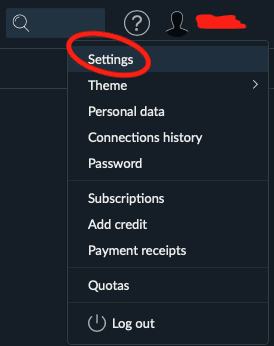
- Click your account profile and select Settings
-
- Select Messages > General
-
- On the right, look for View and tick the box next to Threads
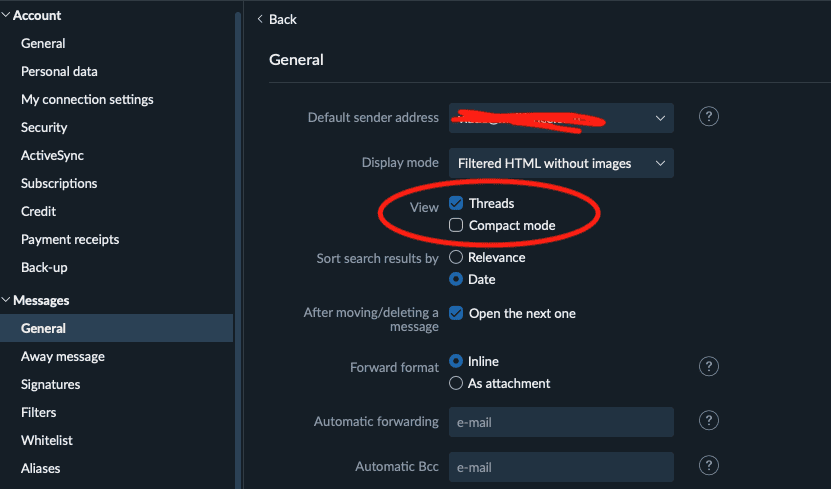
- On the right, look for View and tick the box next to Threads
Gmail
-
- Open Gmail
-
- Click the gear icon in the upper-right corner to open Settings
-
- Select See all settings
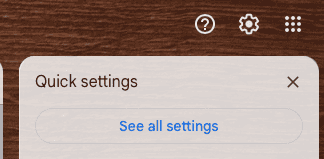
- Select See all settings
-
- In the General tab, scroll down until you see Conversation View
-
- Select Conversation view on
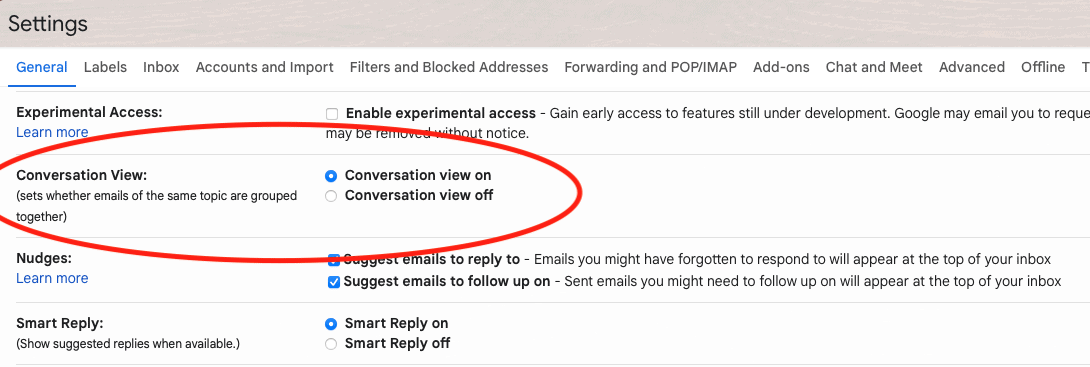
- Select Conversation view on
-
- Click Save Changes to confirm
Apple Mail
-
- Open Apple Mail
-
- Select the View tab at the top of your screen
-
- Click on the Organise by View checkmark to enable it
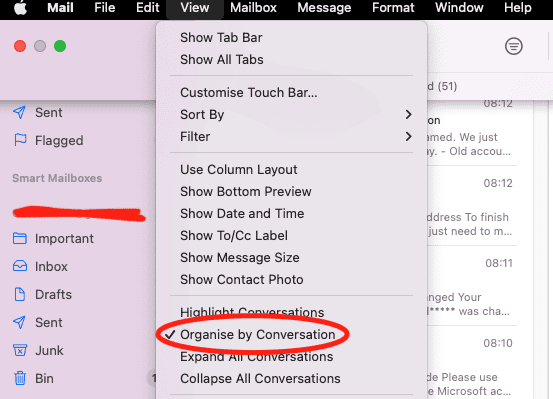
- Click on the Organise by View checkmark to enable it
Microsoft Outlook
-
- Log in to your Outlook account
-
- Click the gear icon to open Settings
-
- Look for Arrange message list
-
- Select Group into conversations
- Select Group into conversations
Yahoo Mail
-
- Open your Yahoo Mail account
-
- Click Settings in the upper-right of your screen (under the profile name)

- Click Settings in the upper-right of your screen (under the profile name)
-
- Go to More settings
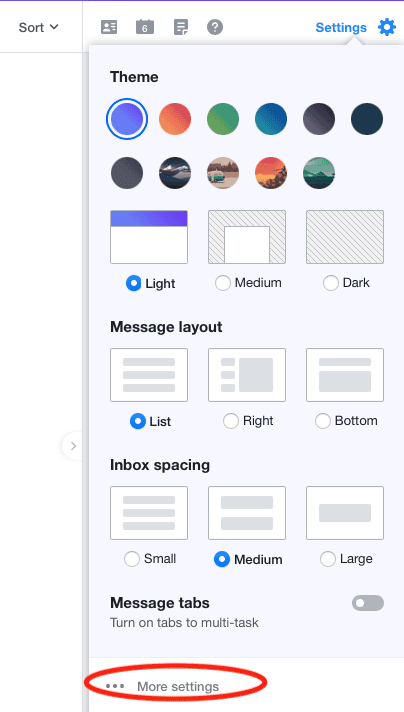
- Go to More settings
-
- Select Viewing email
-
- Make sure the slider next to Group by conversation is on (blue)
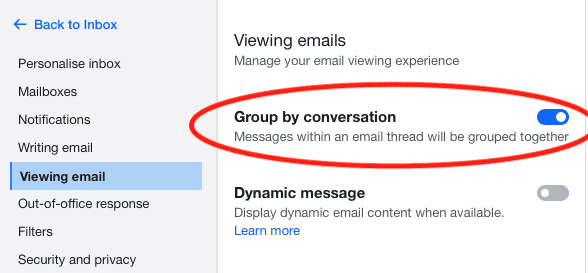
- Make sure the slider next to Group by conversation is on (blue)
Conclusion
Threads are a handy way to keep your conversations better organized. Hopefully, you now understand the meaning of email thread and how to manage it on different email clients, including Mailfence.
Sign up today for Mailfence, an end-to-end encrypted secure email that includes digital signatures to help you protect your online privacy.
FAQs: What is an Email Thread?
What is an email thread, and how does it work?
An email thread groups related emails into a single conversation, keeping messages organized and displaying the most recent response first. It helps streamline communication, especially when collaborating on a specific topic or project.
How is an email thread different from an email chain?
An email thread is a continuous discussion on a single topic between multiple people. An email chain, on the other hand, refers to a sequence of forwarded or linked emails, which may not always stick to one topic.
What are the benefits of using email threads?
Email threads reduce inbox clutter, make it easier to track conversations, and ensure all related emails stay together. They also keep everyone informed and allow for better project management.
What are the best practices for managing email threads?
Stick to a single topic per thread, add only relevant participants, and inform others when someone new is added. Avoid unnecessarily long threads, clarify key points when needed, and know when to end the thread—such as when a project is complete.