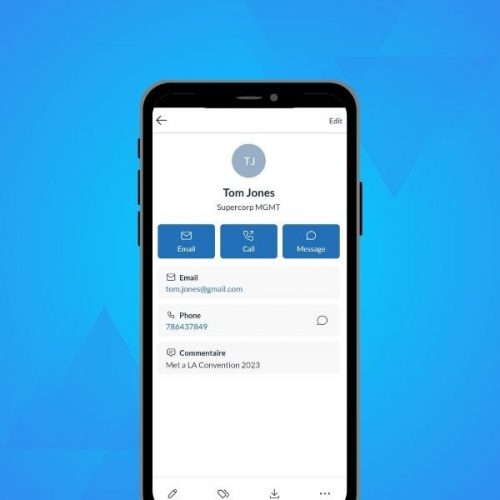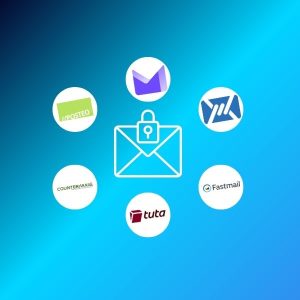We are thrilled to announce that “Mailfence Contacts”, our contacts management solution, is now available inside the Mailfence mobile app!
This new release follows the introduction of Mailfence Documents, our cloud storage solution, to the mobile app last June.
If you haven’t yet, make sure to download the latest version from the Google Play Store or the App Store here.
Introducing Contacts
In this new release of the Mailfence mobile app, you can now manage your contacts on the go.
Here are some of the many features included in this first version of Mailfence Contacts on mobile:
- Access your private and shared contacts
- Manage your contacts with labels and comments
- Search in your private and shared address books
- Access your mailing lists
To access your Contacts, click on the “Contacts” icon on the left sidebar, right below your Documents:
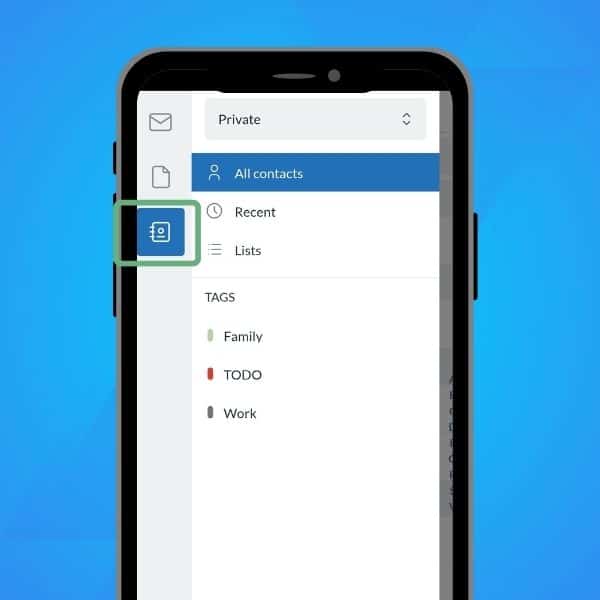
Once you have accessed your Contacts, simply tap on a contact to access all of the available information:
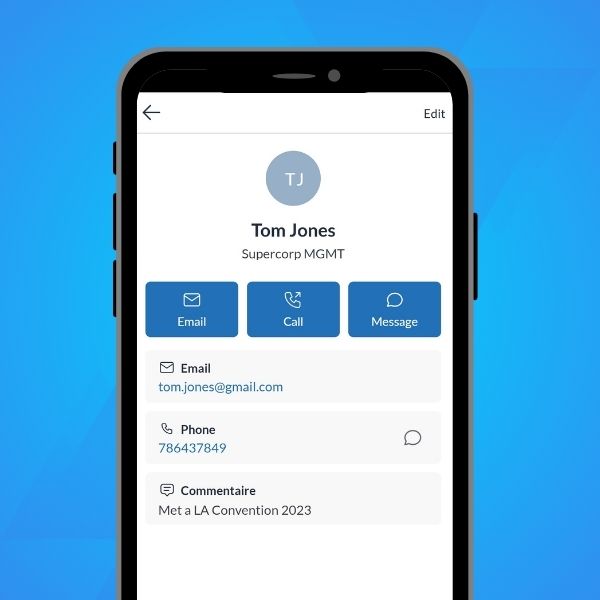
Here, you have 3 options to reach your contact:
- email (if an email address is available);
- call (if a phone number is available);
- text message (if a phone number is available).
Sharing contacts
One of the major advantages of Mailfence over similar private and secure email providers is the concept of groups.
A Mailfence group is a collaboration space that allows you to share data with other users. This could be mailboxes, calendars, storage space with documents, and of course, contacts!
This means that you can create a family group with all your family members, and share a contact list with that group. Now, all your family members will have access to those contacts.
To learn more about Mailfence Groups and how to create them, check out our Knowledge Base article here.
Editing contacts
You can also edit a contact by tapping “Edit” at the top-right of your screen, or by tapping the pencil icon at the bottom-left:
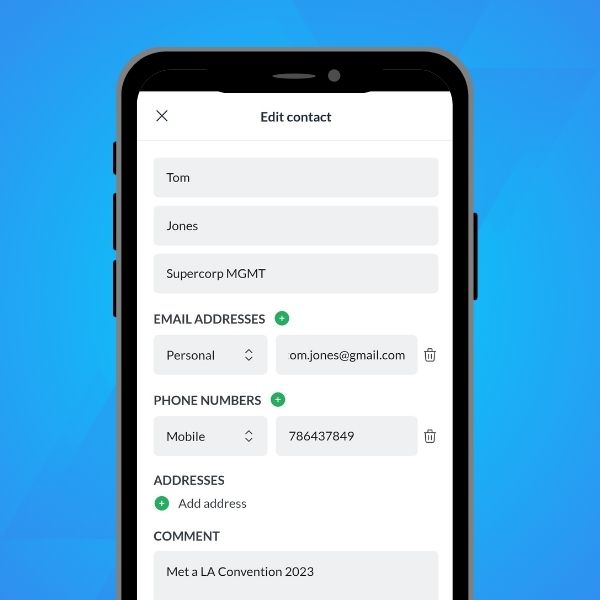
Here, you can edit the contact details such as:
- name and surname;
- email address;
- phone number(s);
- address(es);
- job title;
- tags;
- company;
- and more.
You can also edit or save a new contact directly from a received email.
To do so, tap on the email address in the “From” field of the email, then select “Save in Contacts” at the bottom of the screen:
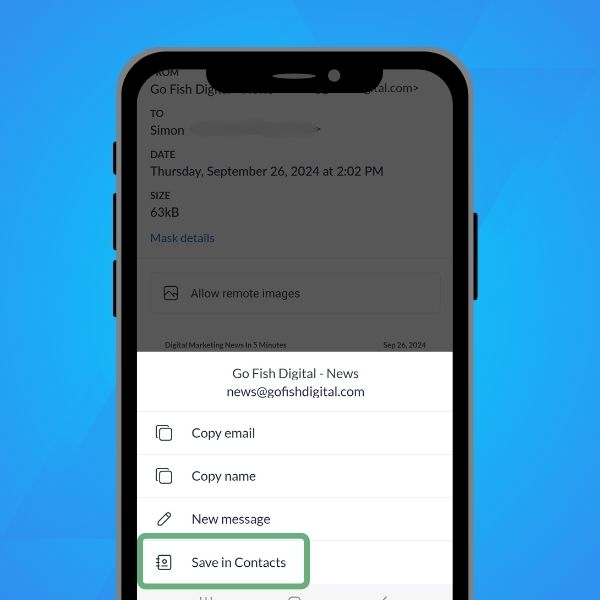
You will then be able to edit the contact details further before finally saving them.
Of course, you can also create a new contact from scratch. To do so, enter into your contact list and tap the large “+” icon at the bottom-right of the screen. Fill in the details you want, then hit “Save”.
By default, you will have access to all the contacts you already had on your Mailfence account.
Any new contact created through the web app will immediately be available on the mobile app, and vice-versa. Want to synchronize your Mailfence contacts with your smartphone’s contacts? Then all you need to do is enable ActiveSync, available for our Entry plan members!
Other Major Improvements to the Mailfence Mobile App
This new release of our mobile app also brings several significant improvements to the existing “Messages” tool:
- access to your list of contacts and mailing lists to select recipients when composing emails;
- you can now click on the email addresses of a sender to copy the name or email address, send a message directly, or save in contacts;
- improved formatting of numbers and quotas;
- fixed the bug with certain “mailto” links in emails that didn’t open the composition with the pre-populated address;
- you can now mark emails as spam / not spam directly in the mobile app.
Any issues or questions regarding our mobile app? Drop us a line at support@mailfence.com