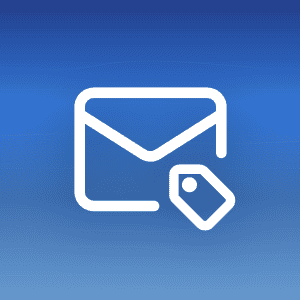Are you going on a vacation, taking a sick leave, or just need a day for yourself without anyone bothering you? Then it’s important to let people know that you won’t be in your office for awhile. The best way to do that is via an out of office email message.
In this article you’ll learn how to write a professional out of office message for every occasion as well as why writing such an email is important and when to use it.
What is an Out of Office Message?
An out of office email message is a type of auto-response reply that you can set up to activate to let the other person know that you won’t be able to respond until a specific date.
For example, an out of office message might look something like this:
“Hi, sorry I won’t be in the office from June 1st to June 15th due to a vacation and will be away from my computer during that time. I’ll get back to you as soon as I come back.”
When to Use an Out of Office Message?
This type of email message is also called OOO or auto-respond message and can be useful whenever you expect to be unavailable for at least a day or more.
For instance, you might set up an out of office message if you plan to:
- Go on a vacation
- Take a sick leave or a maternity absence
- Go to a conference, a business meeting or a workshop out of town
- Take a doctor’s appointment
- Just take a day off for yourself
There’s no need to set an out of office message if you’re just going to lunch or if longer turnarounds are generally not an issue in your job. However, if you work in a fast-paced environment, where quick replies are necessary you might need to.
What Should an Out of Office Email Message Include?
An out of office message doesn’t have to be overly long. In fact, it just needs to include these three pieces of info:
- The reason why you’re away
- How long will you be away
- An emergency contact
Now, there are a few things to keep in mind when writing an out of office email message, such as:
Don’t give away too many details. It’s enough to simply say “I’m going on a vacation”, without explaining where exactly. Speaking of going on a vacation, here are some tips to protect your devices when traveling.
Also, when letting people know how long you will be gone, you can be specific (June 1st to June 15th) or more general (the next two weeks). In general, it’s better to use the latter unless you know the exact date you’ll be returning.
Another important thing to keep in mind is not to promise that you’ll respond as soon as you come back. Let’s say, for instance, that you received 50 emails while you were gone. It will take time to catch up on all of those. Don’t set any expectations you can’t keep.
Finally, make sure to ask whoever you’ll include as an emergency contact in the message for permission. Your colleagues probably have enough on their plates without you adding extra.
How to Set an Out of Office Message in Mailfence?
You can easily set up an out of office message if you’re using Mailfence email service.
Open your Mailfence account and go to your profile and select Settings
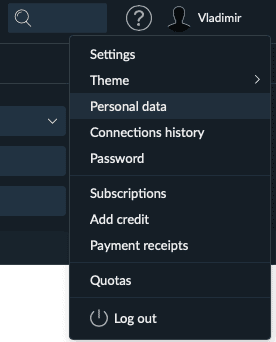
In the left menu, select Messages > Away message
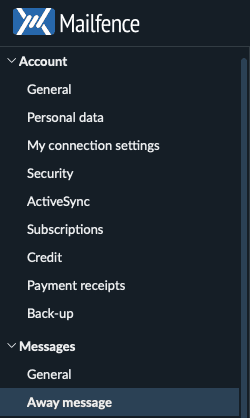
Tick Enable to write the subject line and the message. Or you can leave it as it is by default in the template. If you know the exact date you’ll return, tick also “Only between these dates” and select the “From” and “To” dates.
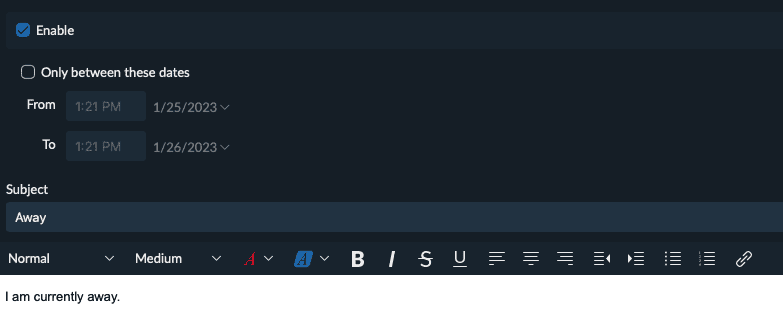
How to Set a Gmail Out of Office Message?
Of course, you can do the same thing with other email services. For instance, to set a Gmail out of office email message, what you need is to:
- Open your Gmail account
- Click on the gear icon (Settings) in the top-right of your Gmail window
- Go to See all settings
- Scroll down all the way to the bottom until you reach the Vacation responder section
- By default, Vacation responder off will be selected. You need to select Vacation responder on instead
- Next, you’ll need to select a date range and write your out of office subject line and message (you can use some of our examples below)
- Check the Only send a response to people in my Contacts (optional)
- Finally, click the Save Changes button to confirm
How to Set an Outlook Out of Office Message?
The same thing can be done with Microsoft Outlook as well.
To set an Outlook out of office message, here’s what you’ll need to do:
- Open your Outlook account
- Go to File
- Select Automatic Replies
- Net, select Send automatic replies
- Set your start time and end time and write the subject and the message that you want to use when away
- Finally, select OK to save and confirm your new settings.
Note: This method works with Outlook 2010, 2013, 2016, 2019, 2021, Office for Business and Outlook for Microsoft 365. For Outlook 2007, instead of going to File > Automatic Replies, you’ll need to go to Tools > Out of Office Assistant. Everything else is the same.
How to Write Professional Out of Office Message Reply in Every Situation (10 Examples)
Not every OOO email will look the same so it’s good to have an out of office message template or two ready for every situation.
Here are 10 examples that you can use (all you need to do is fill in the blanks and you’re good to go):
General:
Hi,
Thank you for your email. I’ll be away from the office [how long] because of [reason]. If you have an urgent message, please contact [coworker’s email].
Professional:
Hello,
Thank you for your email. I will be out of the office from [date] until [return date] for [reason] and won’t be able to reply to your message until I return.
If you require urgent assistance while I’m away, please contact [colleague name] at [colleague’s contact information].
Otherwise, I’ll get back to you when I return.
Sincerely,
[Your name]
On a vacation:
Hey,
I’ll be on vacation from [departure date] to [return date] and will have limited access to email during that time.
Please contact [colleague’s contact info] if it’s urgent, otherwise, I’ll get back to you after I come back.
Have a nice day
Sick leave:
Hi,
Thank you for your message. Unfortunately, I will be out of office on sick leave from [start date] until [end date] so I will not be able to respond to emails in the meantime.
For urgent matters, please contact [colleague’s name] at [colleague’s contact info].
Thank you for your understanding,
[Your name]
Maternity or Paternity leave:
Hey there,
Thanks for the message! I won’t be in the office for the next eight weeks on maternity/paternity leave.
(Yes, I’m a mommy/daddy now!)
I will get back to you when I come back on [return date]. In the meantime, please contact [colleague’s name] at [colleague’s contact info] if you need something urgently.
Have a nice day!
Conference:
Hello,
Thank you for your email. I will be out of office attending [conference name] from [start date] to [end date] and may not be able to reply to you immediately (I’ll be checking emails periodically).
If you need any immediate help, contact my assistant [assistant’s name] at [assistant’s contact info].
If you’re in the area already, I’d love to meet you at the conference. Feel free to stop by or contact me at [your phone number].
Best,
[Your name]
Office closed during holidays:
Hello,
Our offices will be closed for [holiday] from [start date] and we’ll all be back [end date]. We won’t be able to respond to your message right now, but we’ll come back to you when we return to our offices.
We hope you have a nice holiday!
[Your company]
Promotion:
Hi,
Thank you for the message. Unfortunately, I won’t be in the office for [reason] from [start date] to [return date], but I promise to reply to you when I get back.
In the meantime, you can download a free copy of my new e-book [e-book link] or visit my website [website link] for more books.
If you’re not here to buy my books, but need urgent assistance, please contact my assistant [assistant’s name] at [assistant’s email].
Kind regards,
[Your name]
Short-term:
Hi,
I’ll be away from my desk and laptop for [reason] today from [start time] to [end time] and won’t be checking my emails in the meantime.
I’ll get back to you as soon as I return to the office. Otherwise, if you have something urgent, please contact [contact’s name] at [their contact information]
Thank you
[Your name]
OOO (but checking emails periodically):
Hello,
I’ll be away from my desk from [start date] until [return date]. I will be checking emails from time to time, but may not be able to respond to you right away. If you need something urgent, please flag the message or contact my colleague [colleague’s name] at [colleague’s email].
I’ll get back to you as soon as I return!
[Your name]
5 Tips to Write a Good Out of Office Message
Writing an out of office message usually takes only a minute or two, especially if you use one of these templates, but it’s good to have some tips on how to write one, so here are 5:
- Keep the message short. Usually, 3 to 4 paragraphs are enough.
- Stay professional. While you can play around depending on your company’s culture, don’t try to be overly funny and stick to the point.
- Avoid grammar mistakes. Speaking of sounding professional, few things say “pro” less than a grammar mistake. Be sure to proofread your out of office message template before you use it for grammar and sentence errors
- Cover all communication channels. If your clients contact you on other channels, like Slack, Teams, SMS, voicemail, etc, be sure to include the OOO message there as well
- Avoid making promises you can’t keep. It’s best not to promise that you’ll respond as soon as you get back. You might have a ton of unopened emails so there’s really no guarantee when you’ll get to each of them.
Conclusion
Writing an out of office email message is an important part of communication with your clients and you should have a few templates at the ready. We hope this post explained what an OOO message is, how to write professional out of office message reply and when to use it.